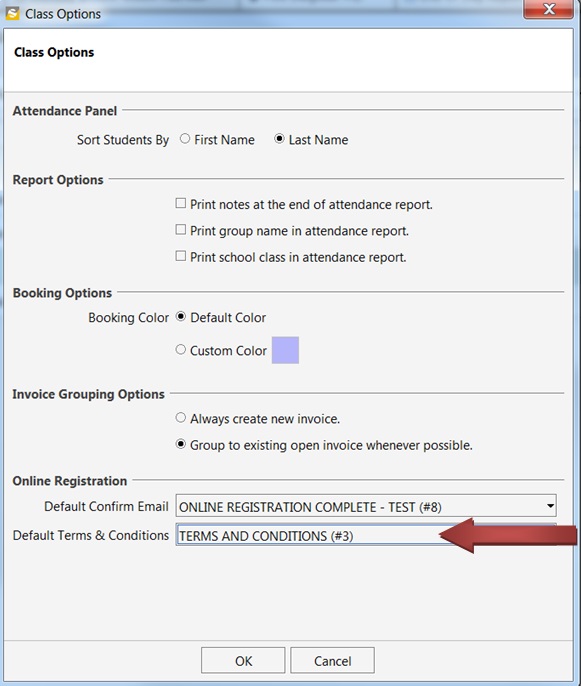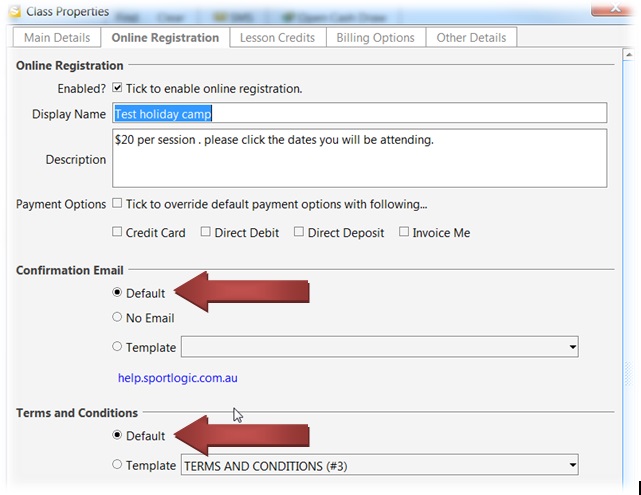Follow the steps below to set up a default Terms and Conditions and Registration Email for all your classes. The contents of the T&C file will be displayed at the bottom of your online registration page.
Step 1: Click here to Create the templates.
Note: For online confirmation email – Select Template Type – Email Template and Category – Online Registration.
For Terms and conditions template – Select Template Type – General Template and Category – Online Registration.
Step 2: From the menu bar click on Class > Options and select the templates from the drop-down boxes for Default Confirm Email and Default Terms and Conditions as shown below.
Ensure that under Class Properties, Default is selected for both the email and T&C.
To specify a different template other than the default, click the Template check box and select whatever new template you want to use. This will override the default settings.