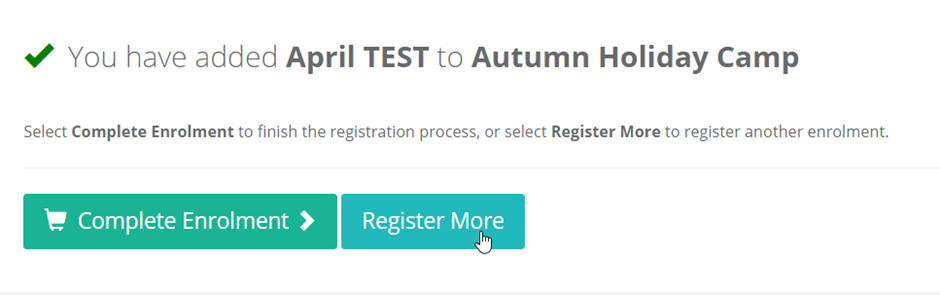To login to the customer portal as a parent:
The customer portal URL will be provided by us after the initial setup of your database.
Click on the customer portal icon and log in with your customer portal username and password (Please refer to the previous document on how to create a login).
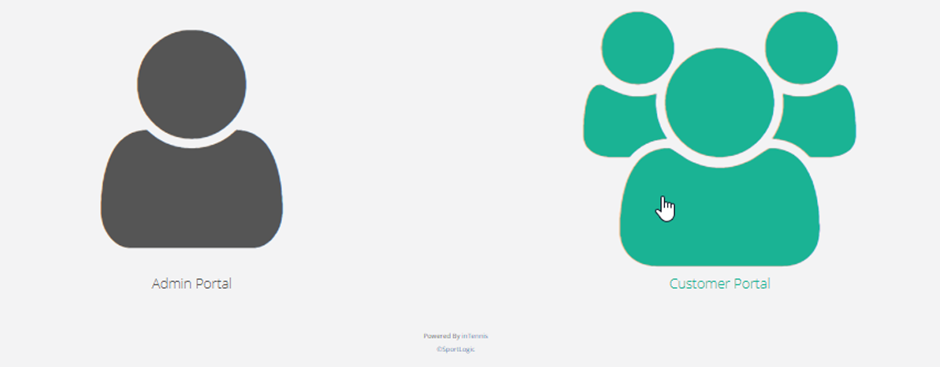
REGISTERING FOR A CLASS:
After logging in click on Register Now from the main window or click on Registrations from the menu bar and click on Register NOW.
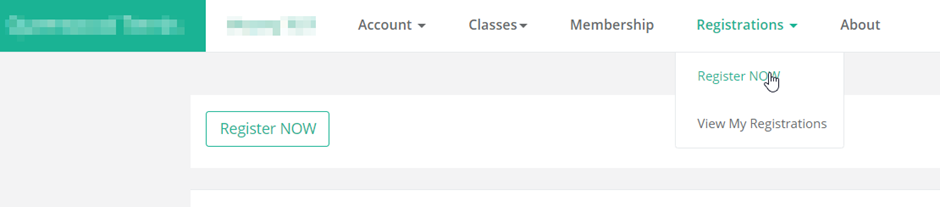
Select a program.
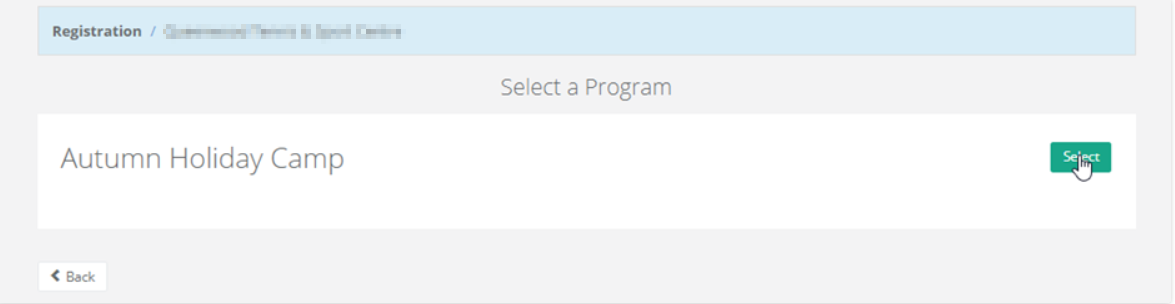
The next page will display the classes under this program. Select a class.
In this example, we will select Autumn Holiday Camp Term 1 2022.

Click on Book Now to register for this class.
The next page will let you choose whom to enrol.
In the example below, we have the main account as James TEST and sub-accounts April TEST and Angeline TEST. These contacts are already set as sub-accounts from the desktop software.

Parents can also add a sub-account when registering by clicking on Someone else..
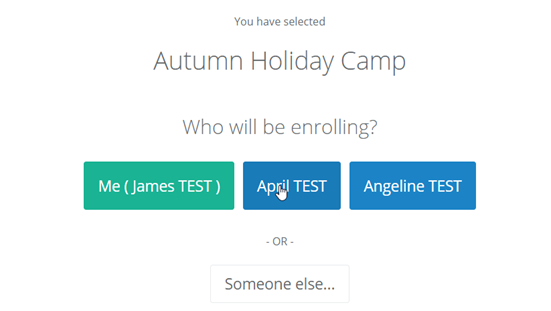
Next, select the session you want to enrol into and click on next as shown below.
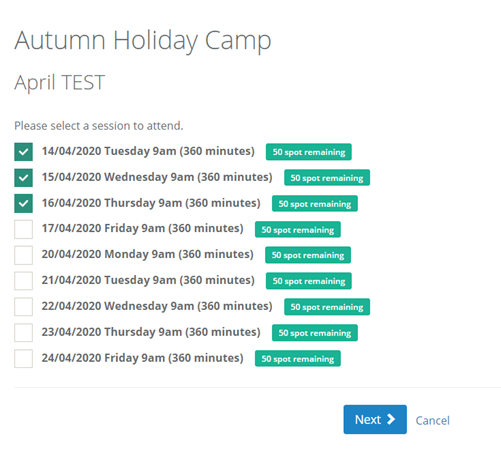
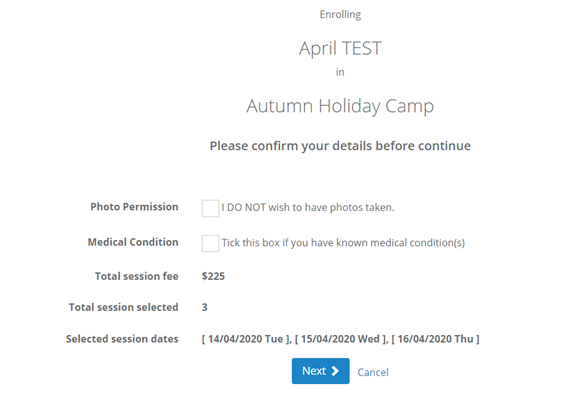
After you complete the registration, you can enrol more students by clicking on the Register More button.