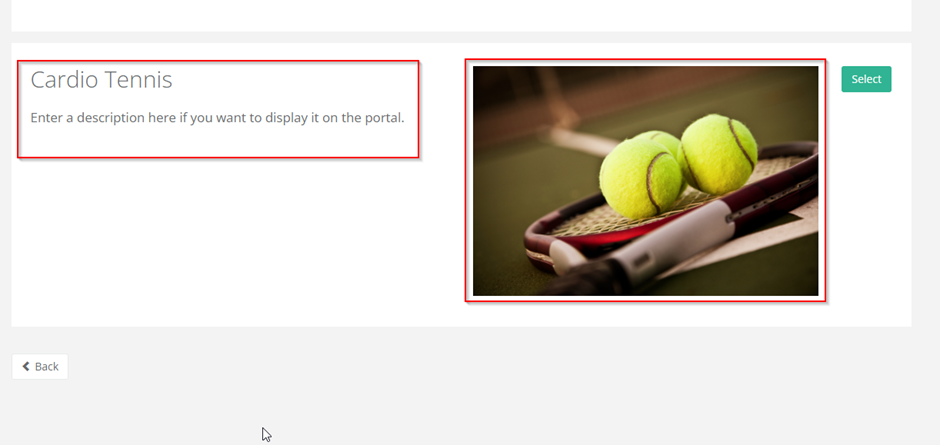The admin can add pictures and descriptions for the programs through Program Setup.
1. Get a URL link for the image.
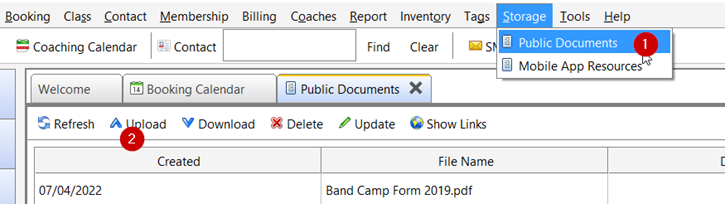
Select a picture from your computer to upload.
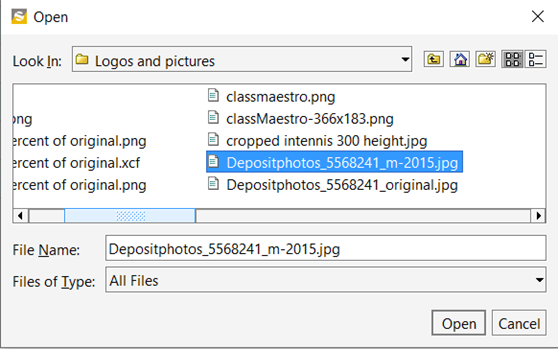
Once uploaded, double-click on the new entry and copy the link as shown below.

2. Add the copied image link to program setup. Go to Class→ Program Setup
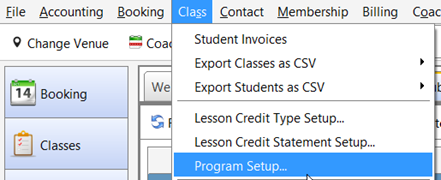
In this example, we are going to add a picture to the Cardio Tennis program.
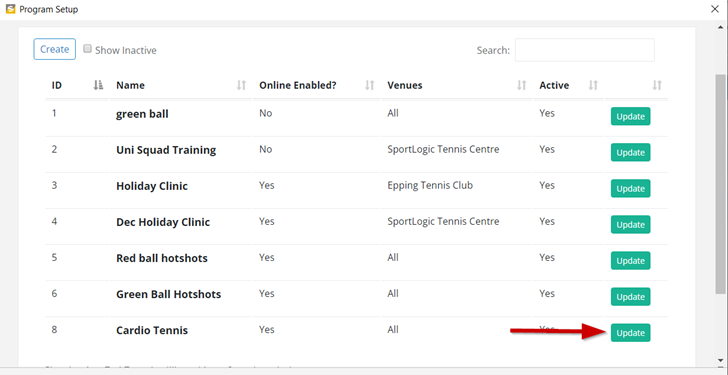
Enter IMAGE_LINK= followed by the image URL as shown below. More information can be added to the program through the Description box. Make sure other options are ticked as below.
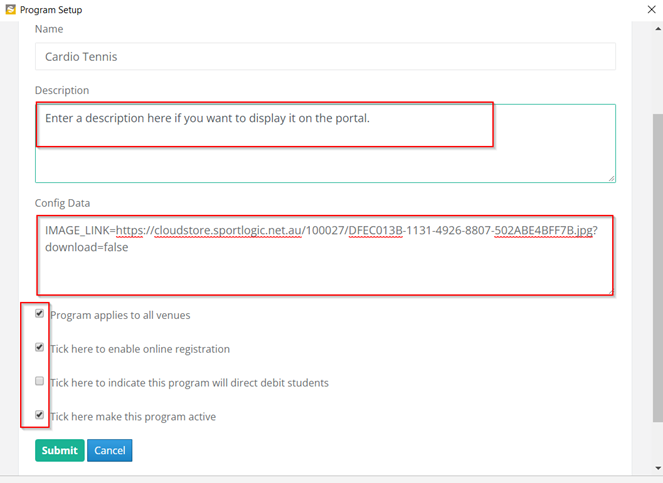
The portal will now display the image and description of the program.