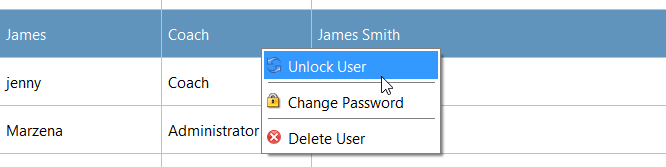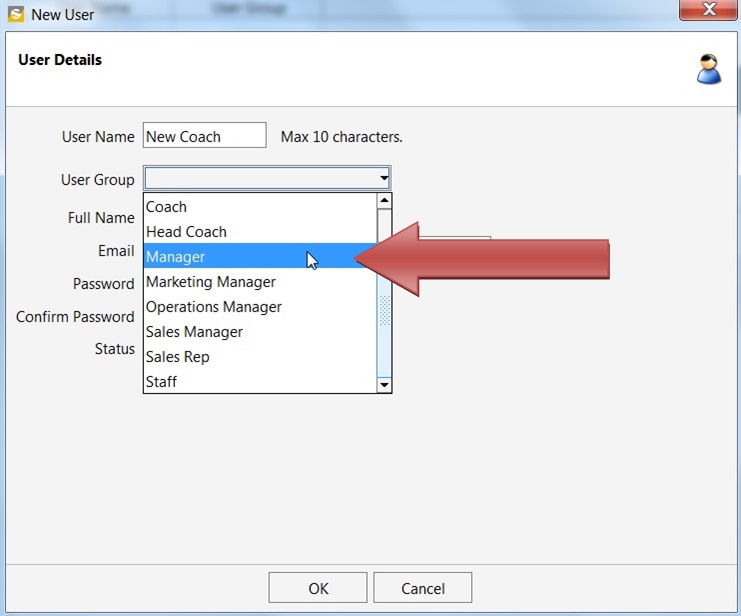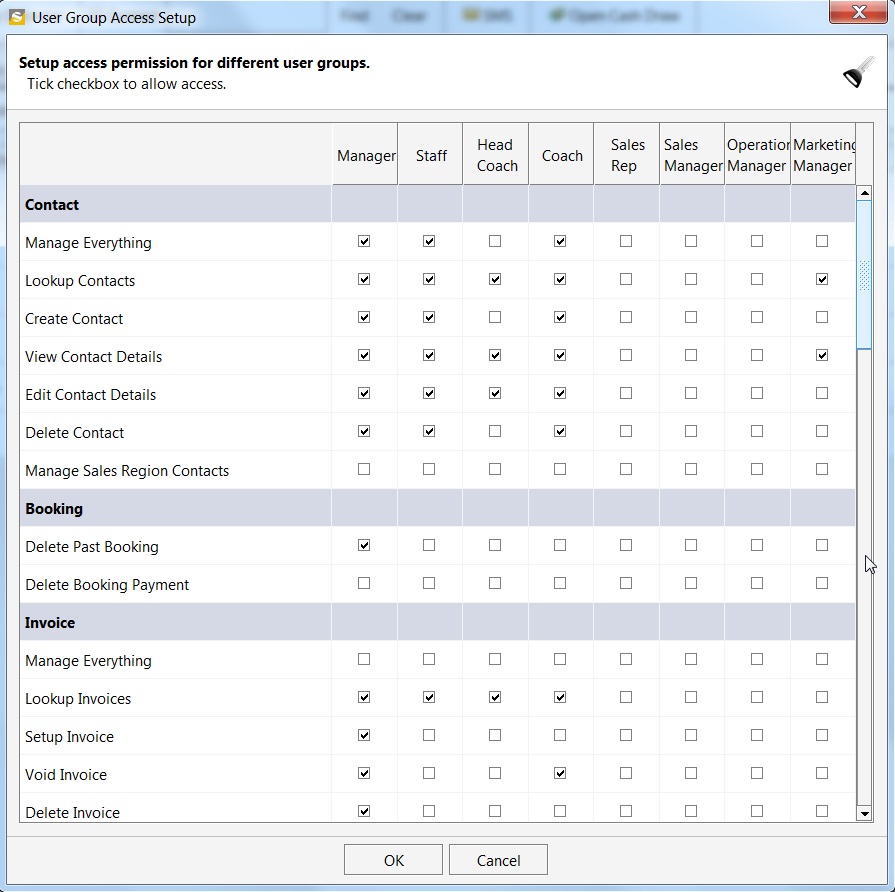Each user that needs access to the software can be created with a unique username and password. Also, the user is assigned to a particular User Group. Different user groups like – Coach, Head Coach, Manager etc have already been defined with different permission levels. These permissions levels can be modified by the admin according to the requirements.
To create a new user, click on File–>User Management–>Users and then click on New User. This will open the window shown below. Here, you would need to create a User Name, select the User group and create a password.
The User Group will define the access level of the user name. Different user groups have different access permissions. For e.g. user group Head Coach will be able to view the class schedules of all coaches in the system.
User Group – Coach will only have access to individual class schedules.
To view or modify User Group permissions, click File –>User Management–> Access Permission Setup.
The username can be selected after clicking the User drop-down box in the log in window.

To ensure that an account is not compromised, the account gets locked after 10 incorrect password attempts.
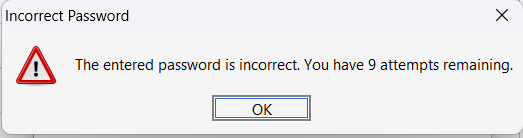
If the account is locked, only the Administrator can unlock it from the user menu as shown below.
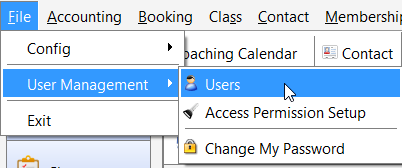
Right-click on the user name and select Unlock User