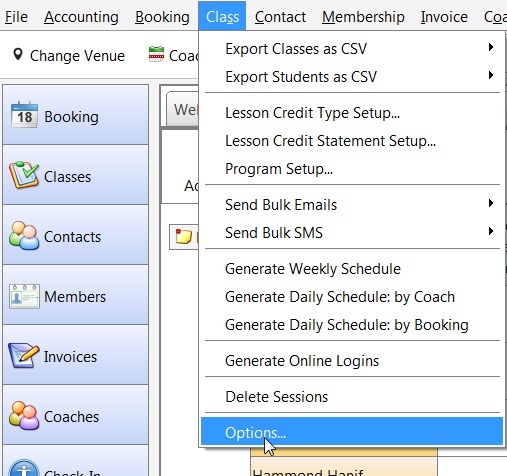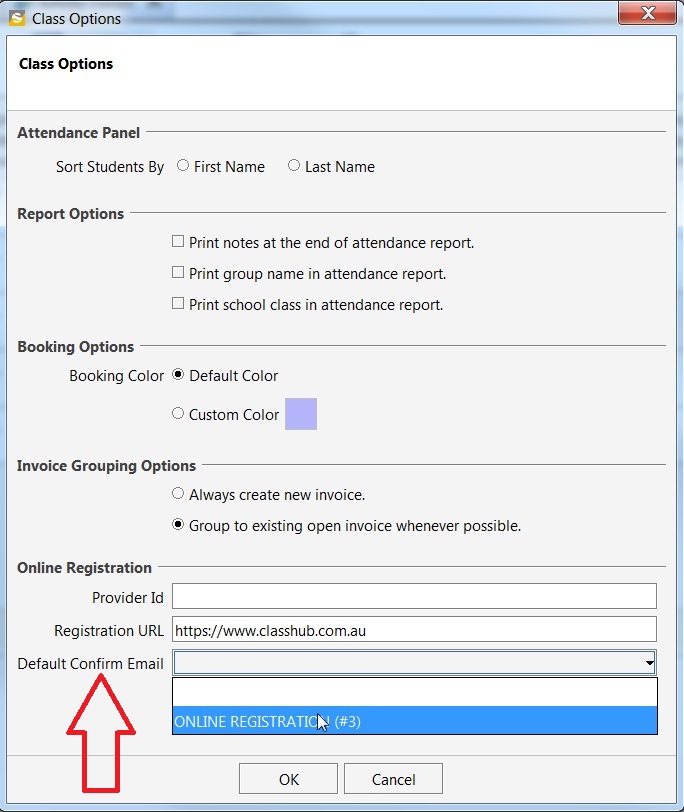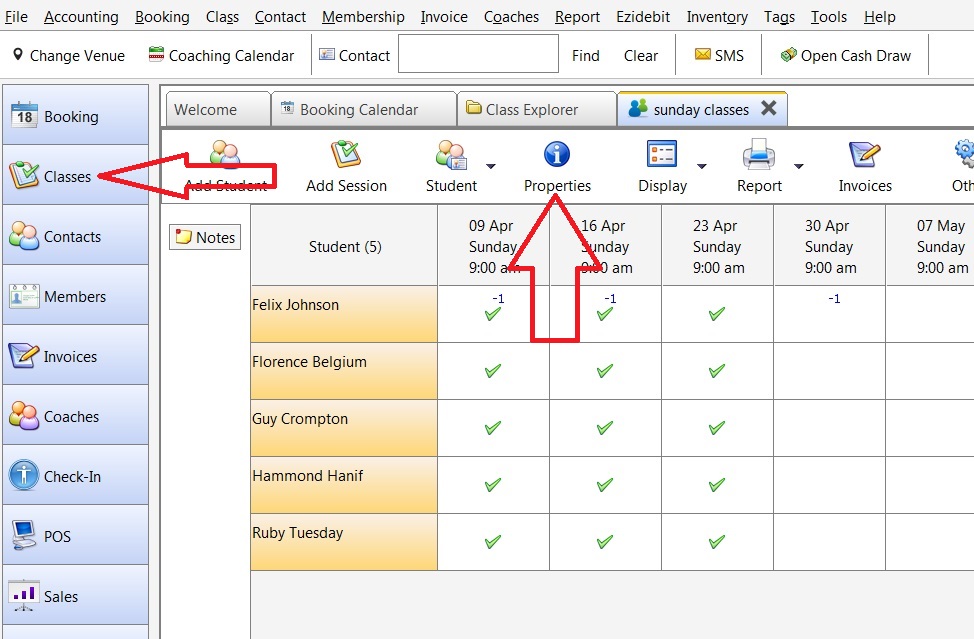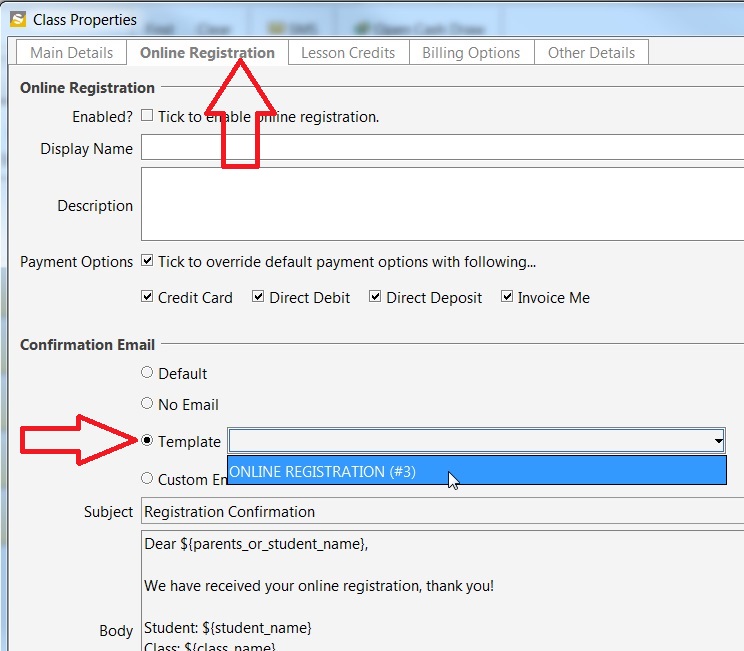When a student registers for a class online, inTennis will automatically send out an email to the student with the registration details.
First, a template of the email needs to be created and saved. To know more about creating custom templates click here.
Now, we need to set up a default email template for all the classes using the steps shown below. This will be the default message which everyone receives when they register online. To set this up, follow the directions mentioned below.
Click on the menu button – ‘Class’ then on ‘Options’.
In the new window, under Online Registration, Select the ‘Default Confirm Email’ from the list of available templates.
Everyone who register online will receive this default email.
If a different email other than the default one needs to be sent for a particular class, then follow the steps shown below:
On the left side of the screen, click ‘Classes’ and navigate to the class for which you need to set the email and then click on properties.
In the new window, click on the Online Registration tab and select Template. Use the drop down button on the Template field to browse through the list of saved templates and select your choice and then click OK.
The class is now configured with that email template. So, anytime someone registers online for that particular class, they will receive an email with details mentioned on that template.