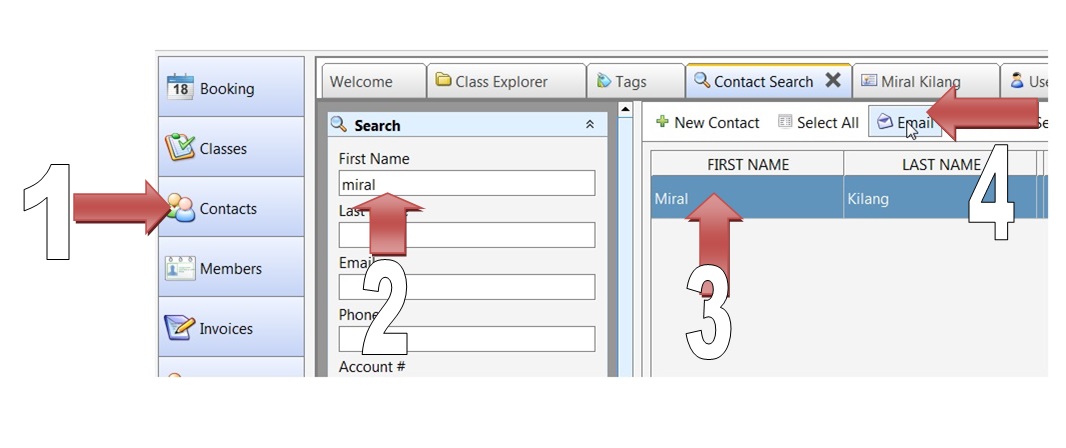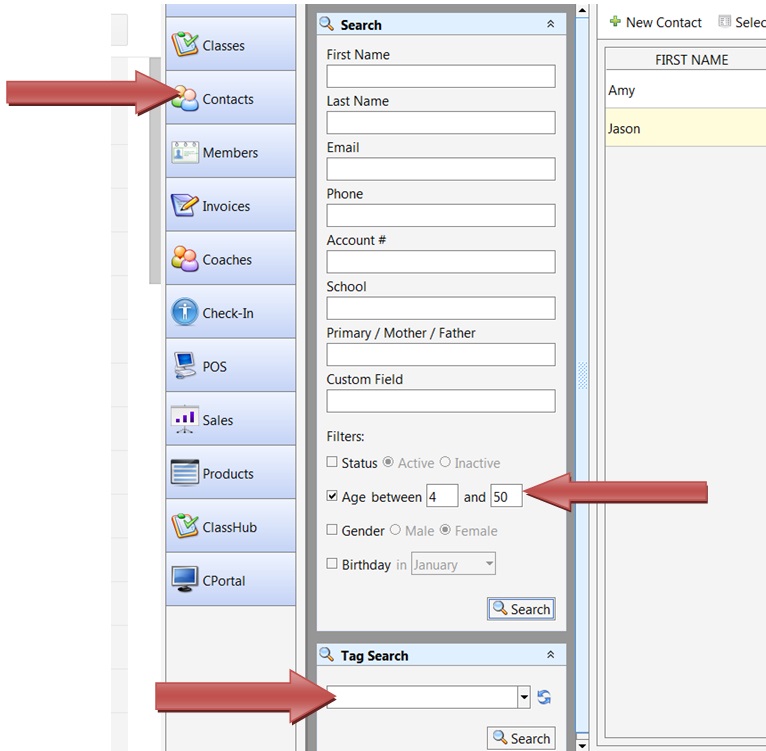Using inTennis we can send emails or sms by selecting students individually or we can sent it to multiple students with just a few steps.
To send an email or an sms to an individual follow the steps as shown below.
Click on contacts then type the name to search . Then, click on the result to highlight it and finally click on ’email’ or ‘SMS’ (whichever applicable) as shown in step 4 . A new window will open . Type the subject and message and click on send.
Note: Make sure the contact’s email or phone number are mentioned in the contacts records, otherwise the system will give you an error.
To send email to many, for example an entire class – Click on Classes on the right side and then double click the class you want to send the email to . Now, from the class view as shown below, click on the ‘other’ button and click ‘Compose Email’ or ‘Compose SMS’ – whichever is applicable.
You can also send to many by using the search filter after clicking on Contacts on the left side of the software. The Tag Search option is also an easy way to search for tagged students. Once the results are displayed on the right side, you can select all using Ctrl-A and then click the email button .
Click here to know more about ‘tags’