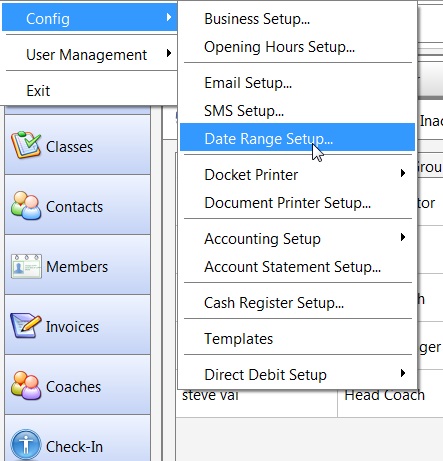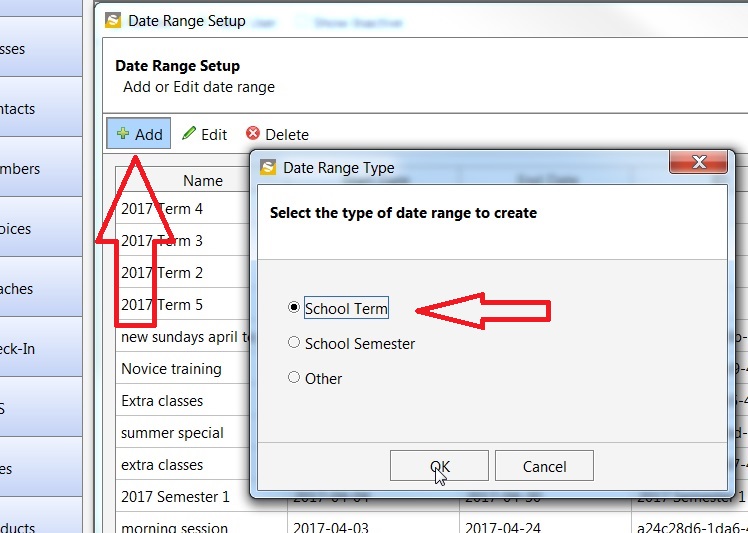School Term / School Semester
To setup a school term, go to the top menu:
File > Config > Date Range Setup
Now in the new window, click on Add and then select either School Term or School Semester. You can also create a custom term by selecting ‘other’.
After making this selection, enter the start and end dates and click OK.
Programs Click the Add button and enter the school term information, such as the term start / end date.
inTennis lets you setup programs and associate them to different classes/squads. This helps you organise classes by “programs” and take advantage of reports such as “Student Counts By Program”.
To setup a program
- go to Class/Squad menu -> setup Program .
- From the program dialog, You may add/edit a program as required.
- If a program is no longer required, you can set it inactive. Inactive program cannot be linked with new classes.
However you may still generate useful reports from them.
To link a program to a Class/Squad
- Open a class/Squad, select Properties button from the tab tool bar.
- Select the active program you require from the Program dropdown list.
You may create a new program on the fly by clicking the Create New Program button next to the drop down. - Select OK to save the class/squad details.
The following reports provide useful statistic on your classes based on school terms or classes
- The Student Count Report by school terms – show you comparison graph on number of students in each term filtered by the selected programs.
tools -> Report -> Class -> Student Count By School Terms - The Student Participation Report – provide students statistics & analysis comparing two different school terms, filtered by selected programs.
tools -> Report -> Class -> Student Participation Report