This article shows you how to get the links (URLs) for the online class registration. When a new term starts or you need to set up a special program (e.g. Holiday Clinics), you would need to change the links in your business website to point to the new terms/classes.
Obtain the Class Registration Link (URL)
- Open the class in inTennis
- Ensure that in the properties, the ‘Enable Online Registration’ is ticked.

- Now, select the menu “Other”-> “Get Online Link”
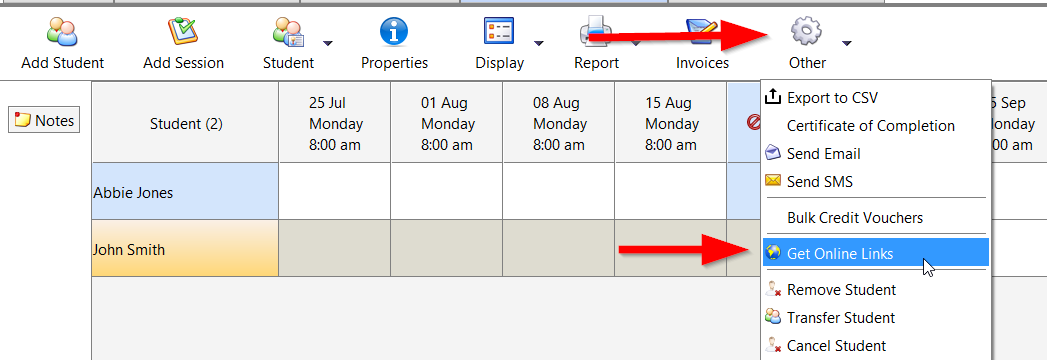
- From the popup window, you can see the individual class link for the selected class, or in the group tab, you can get the links for the school term or program that displays all classes in the same term or program.
Optional cancel URL may be entered to enable the page to be directed to the desired cancel page should the cancel button is selected in the registration page.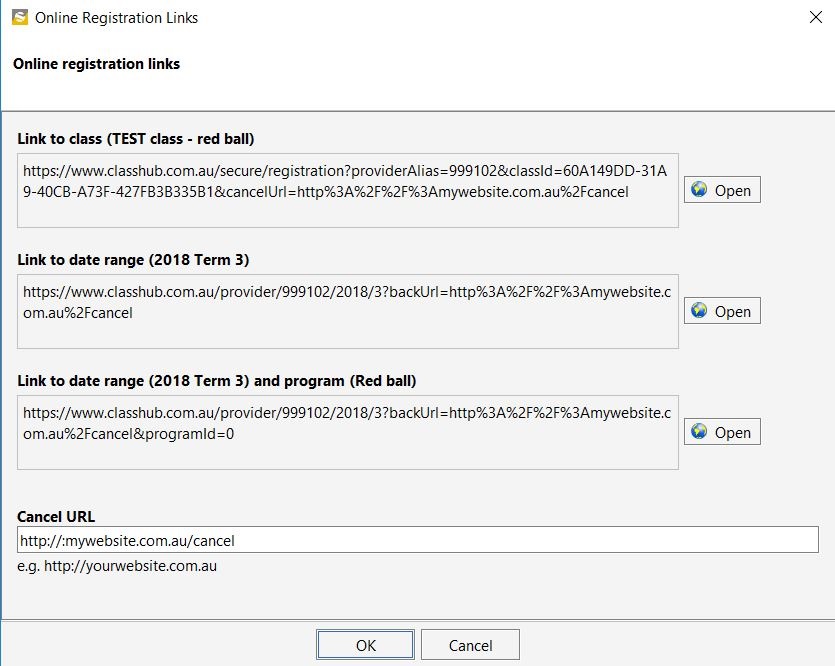
5. The first link is the registration page, the second one will list all the classes in term 3 that have online registration ticked and the third link will list all the classes sharing the same program. Use these links on your website to allow your customers to register online from your business website. You may need to change the links every new term. Website updates should be done by your webmaster.
Special Class – Pay by Sessions
e.g. Holiday Clinic
This special option allows your customers to register for specific sessions/lessons in your class. It’s especially useful for businesses that run a holiday clinic or special multi-day events.
- Open the selected Class properties
- Under the Online Registration tab, select enable online registration
- Enter Fee description. This will be displayed on the online registration page.
- Confirmation Email – Select a template. This template will be auto-emailed through when online registration form is submitted
- AND select “tick to enable pay by sessions“
- Fill in the fee details, you may want to give a discount for registering multiple days. This is done by selecting Apply Custom Pricing. Enter the rates for different sessions as shown below.
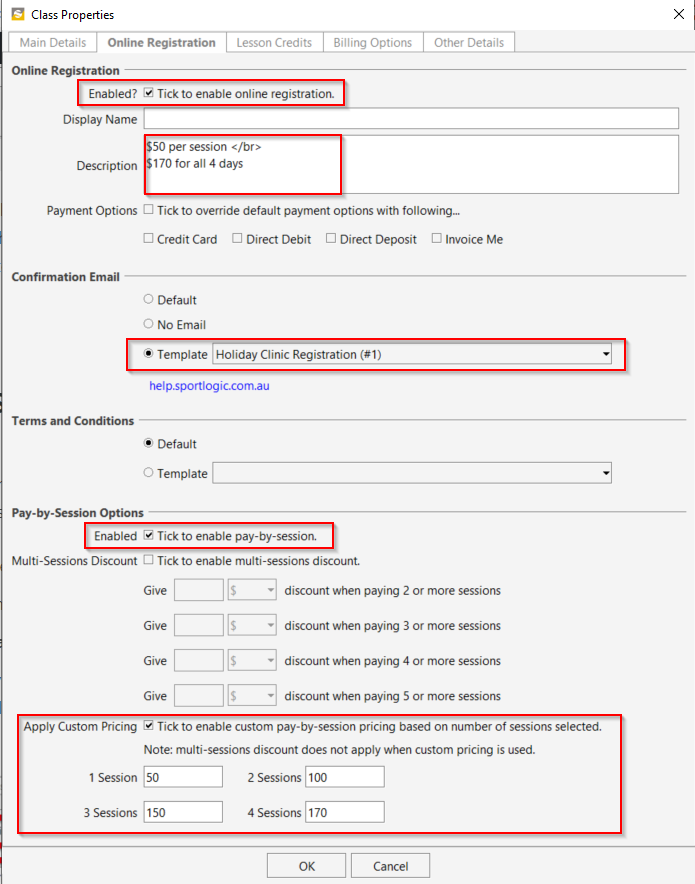
- Now obtain the class link as described above and the registration page will allow the customer to choose which sessions they would like to enrol in.
- All registered students are shown in inTennis for you to approved and appeared as “booked in” in the class.
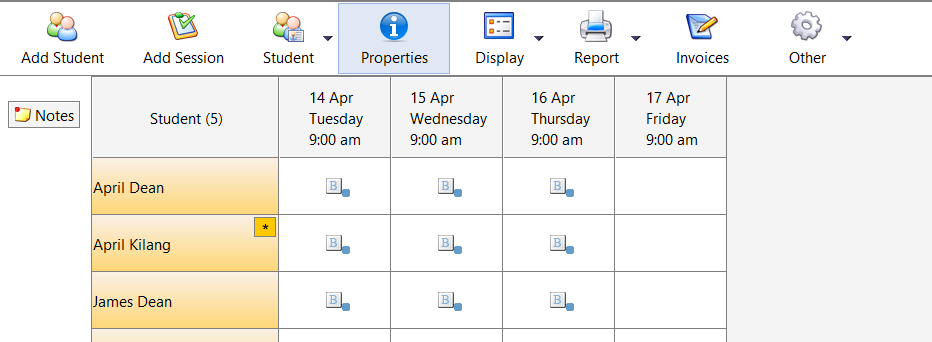
- Note that there is no restriction on the max number of students in this special class. You may approve or moved the registered students in inTennis.
Also, check…
