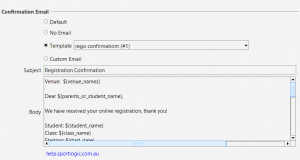The SportLogic app lets you set up the online registration confirmation email for your classes/squads. When a student enrols and pays online, a confirmation email will be automatically sent out with their registration details.
- To control the subject and message to be sent out, you can define them in each individual class.
- Open your class
- Open the “Class Properties” dialog
- From this dialog, click on the Online registration Tab
- In the email section you will see 4 options
- default – inTennis will use the default message to send the email.
- No email – no confirmation email will be sent
- Template – you can choose a pre-defined template . Click here to know more about creating a pre-defined template. This is the easiest way to setup the confirmation email.
Set up Custom email:
- Choose Custom email or template and you may enter the desired email subject and body.
- If there was no previous custom message, inTennis would automatically insert an sample for you to modify from.
- inTennis supports “merge field” (or Merge tags) that allows you dynamically add specific content to your email.
| Merge fields | Details | Class type |
| ${student_name} | Full Name of the student who registers online | BOTH |
| ${student_first_name} | First name of student | BOTH |
| ${parents_or_student_name} | Parent’s name, if empty, then the student’s name | BOTH |
| ${class_name} | Class name | Session Based |
| ${provider_name} | Provider’s business name | BOTH |
| ${provider_email} | Provider’s email address | BOTH |
| ${provider_web} | Business Web URL (e.g. www.yourbusiness.com) | BOTH |
| ${provider_phone1} | Business’s phone | BOTH |
| ${provider_phone2} | Business’s phone | BOTH |
| ${provider_fax} | Business’s fax number | BOTH |
| ${lesson_day} | Day of the week when the class is held | |
| ${lesson_time} | Class time | |
| ${start_date} | Class start date (the first session) | |
| ${start_time} | Class lesson time | |
| ${next_date} | The date of the next class | |
| ${next_time} | Time of the next class | |
| ${school_term} | School term of the class | |
| ${location_names} | Location – where to go (e.g. Court 1, Room 2) | |
| ${venue_names} | Venue names (e.g. Kensington Campus). This is useful if you manage multi-venues in your business). | |
| ${custom_field_days} | Specific sessions enrolled (for “Pay by Sessions” classes eg Holiday camps)
Day 1: 28/05/2024 Tuesday, Day 2: 30/5/2024 Thursday |
Session Based |
| ${custom_field_days} | Specific sessions enrolled (for “Pay by Sessions” classes eg Holiday camps)
Day 1: 28/05/2024 Tuesday [10am to 11:30am] Day 2 30/5/2024 Thursday [11am to 12:30am] |
Session Based |
| ${online_user_signup_link} | ||
| ${class_info_v1} | Listing of registrations
Student: <name> Class: <Class name> Start Date: <Start Date> Venue: <venue>
|
Term Based |
| ${class_info_v2} | Listing of registrations
Student: <name> Class: <Class name> Next Lesson Date: <Next Lesson Date> Venue: <venue> |
Term Based |
| ${class_info_v3} | Listing of registrations
Student: <name> Class: <Class name> Next Lesson Date: <Next Lesson Date> Time: <Lesson Time> Teacher: <teacher's name> Venue: <venue> |
Term Based |
| Coming soon – ${PAYMENT_DATE} | Payment Date | |
| Coming soon – ${RECEIPT} | Receipt Number |
| Merged Fields | Details | Class Type |
| ${fee_total} | BOTH | |
| ${extra_fees_list} | ||
| ${invoice_attachment} | ||
| ${invoice_payments_list} | ||
| ${ezidebit_payment_id} | Unique ID of payment (can be used as an receipt id) | |
| ${payment_receipt_ezidebit_payment_id} | Payment receipt. When this tag is used, the tag is replaced by text “Your receipt number is #<number>“. | |
| ${payment_frequency_text} | Payment frequency e.g. monthly, quarterly. Applicable to direct debt only. | |
| ${payment_frequency_text} | Payment frequency e.g. monthly, quarterly. Applicable to direct debt only. | |
| ${payment_amount_and_method_text} | Payment amount and payment method (e.g. $50 paid via Credit Card) |
an example email body:
Dear ${parents_or_student_name},
Your class registration is confirmed.
Student: ${student_name}
Class: ${class_name}
Starting: ${start_date}
Time: ${start_time}Should you have any question regarding the registration, please contact ${provider_name} on ${provider_phone1} or email ${provider_email}.
Kind Regards,
${provider_name}
${provider_phone1}
${provider_web}