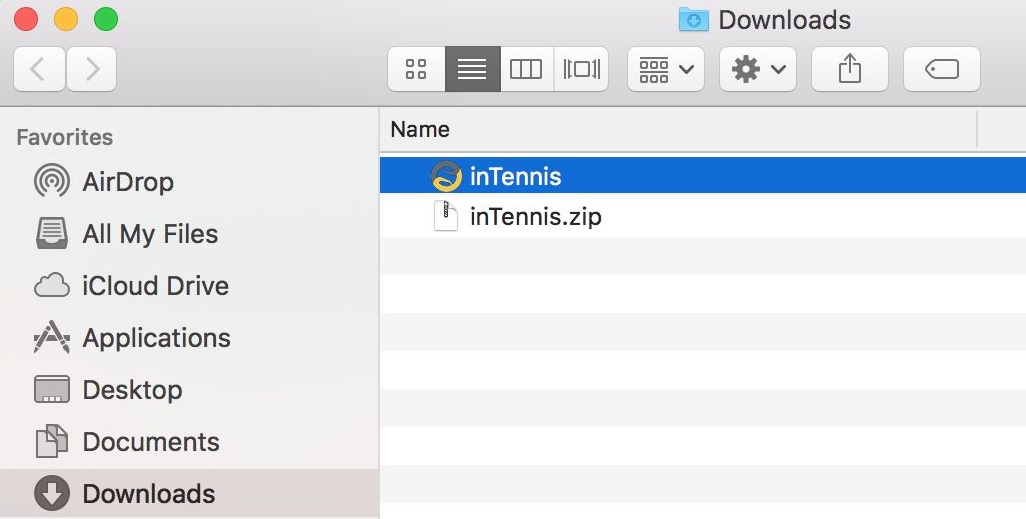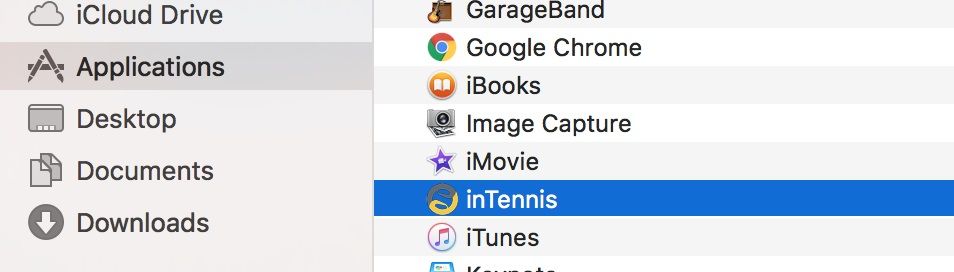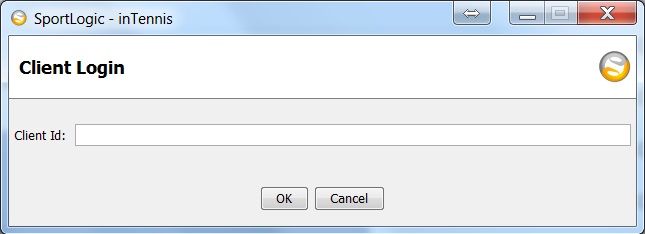If you are a first-time user of inTennis, follow these steps to complete the installation.
1. Click here to Download (for macOS Sonoma v14.6 and earlier)
Click here to Download (for macOS Sequoia v15 and above)You should be able to view the file downloading in the lower-left corner of the screen.
2. Unzip the downloaded file by double-clicking it. The file will be located in the downloads folder.
3. Move the inTennis application from the Downloads folder to the Applications folder.
This way, you will be able to view it along with all the other applications when you click on Launchpad on your macbook.
4. Double click on the inTennis icon and the login window will appear. Keep inTennis in Dock as shown below and login using your client id and password
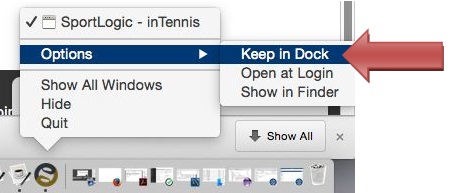
On newer Mac versions like macOS Catalina 10.15, you may get a warning
– App can’t be opened because Apple can’t check it for malicious software
Please click on the link below to see Apple Support article on how to override your Mac Security Settings.
If you don’t have Java 8 on your Mac click here to install Java 8.
To get started on using your software, please click here!