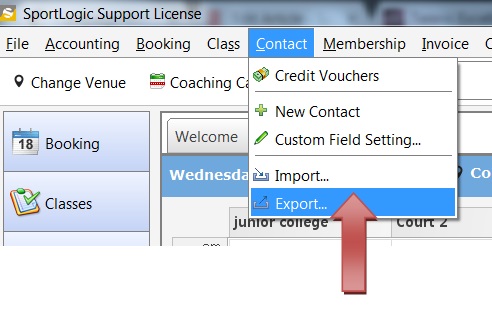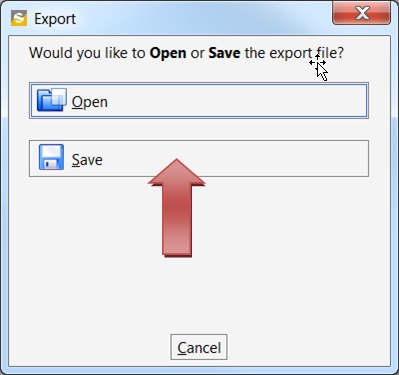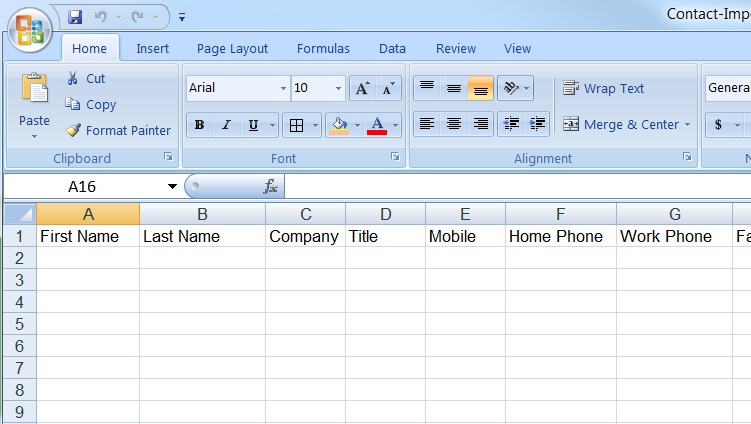inTennis allows you to export contacts to a CSV file. You can either choose to export contacts from a class or you can export your entire list of contacts. This is a useful feature to have when you are upgrading or changing your software.
EXPORTING CONTACTS:
To export contacts click on ‘Contacts’ and then select ‘Export’. You will get an option to either open or save the file save the file as shown below. If you select to save it, the file gets saved as a CSV file.
IMPORTING CONTACTS:
Before importing contacts into inTennis you need download this template.
Download TemplateThe template will look like the one shown below.
Copy and Paste the contact details. Important points to note:
- First row details should not be changed.
- Make sure there are no empty rows else only rows above the empty row will get added.
- Use the custom columns for information not listed in the default header. These custom headers can be changed later after importing.
- Save the file as an Excel 97-2003 Workbook.
Now, to import into inTennis click on ‘Contacts’ from the menu bar ,click on ‘import’, browse to the file you just saved and click open and add the contacts. Whenever you import contacts, it adds to your existing list of contacts.