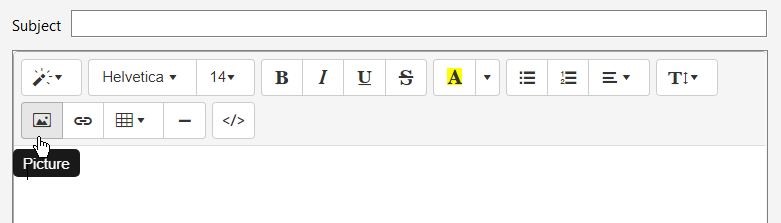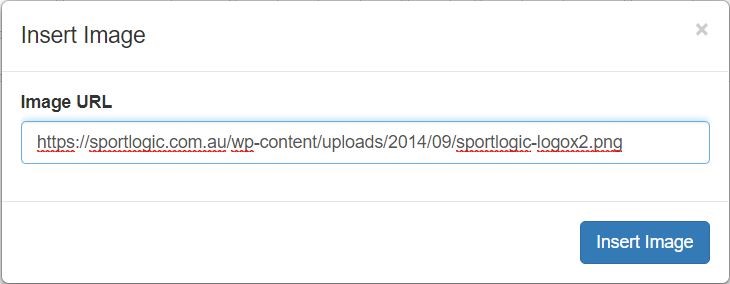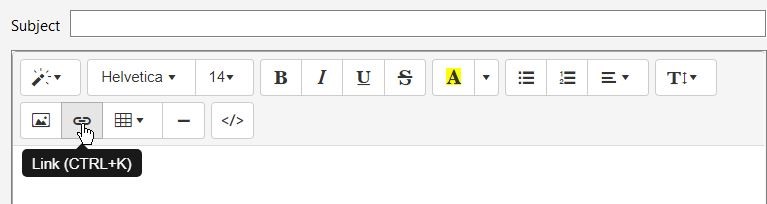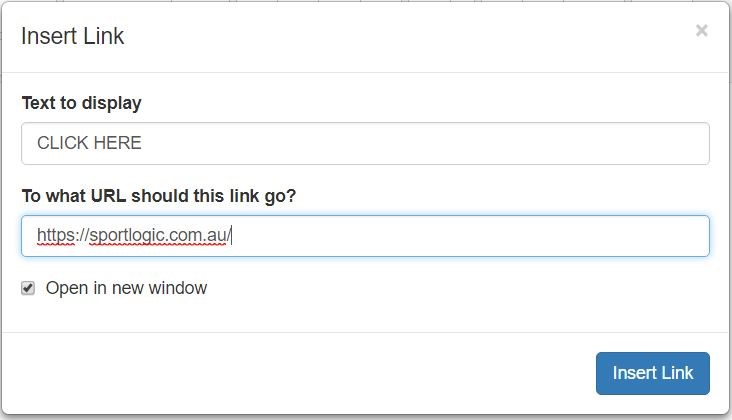Add pictures to your email by using the insert picture button as shown below.
Copy and paste the image URL and click Insert Image. Once the image is in the email body you can drag/highlight the image to modify/resize it.
NOTE: You should not copy and paste images into the email itself. You will be able to view it on your computer since the image is locally stored but when sent out, the recipient will not be able to view the image.
ADDING LINKS to your email:
Use the Link button to add a hyper-link destination (URL)
When you send the email, the recipient will be able to click on the link taking them to your selected page.