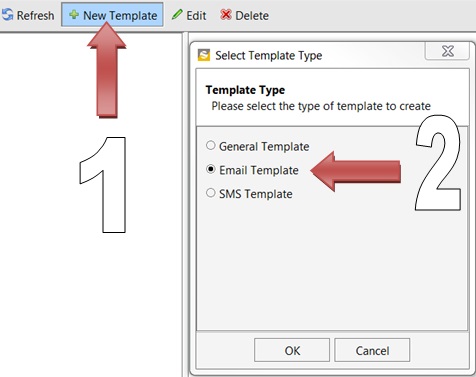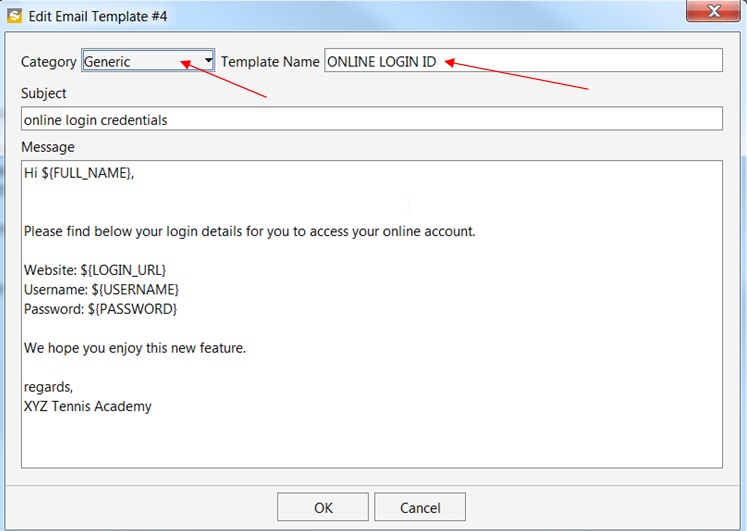The steps below show us how to create a Template for an email to be sent when we choose to use the ‘Generate Online Logins’ feature of inTennis. This feature of inTennis allows a user to generate online logins for all students of a class with one click and this info is emailed to the students through a template.
CREATING THE TEMPLATE:
Go to File>Config>Templates. Here you click on ‘New Template’ and then on ‘Email Template’.
This will open the window shown below. Here, we can type the contents of the new template using the
MERGE FIELDS –
${FULL_NAME}
${LOGIN_URL}
${USERNAME}
${PASSWORD}
Select the Category as Generic and type the name of the Template. We have typed an example with the merge fields below. You can type in your own words, the welcome message, class conditions, fee structures etc. However, make sure that you do not change the merge fields like $(FULL_NAME), $(USERNAME) etc.