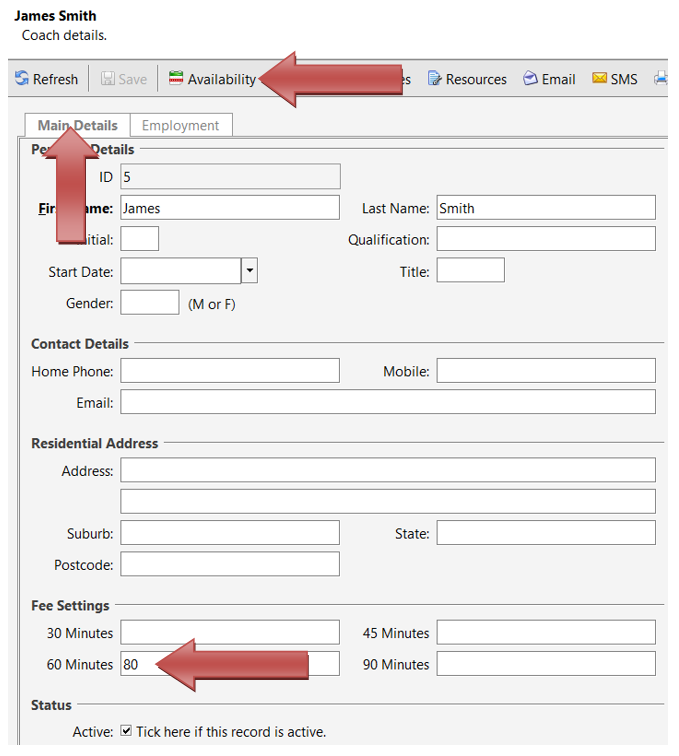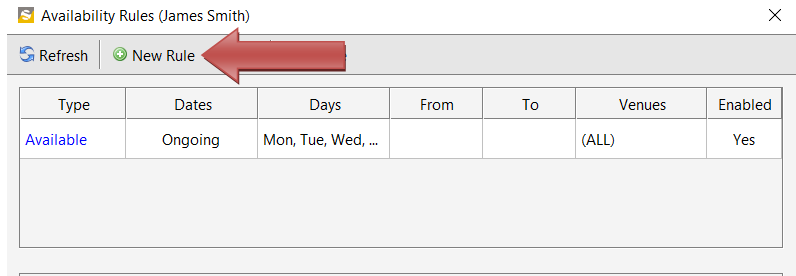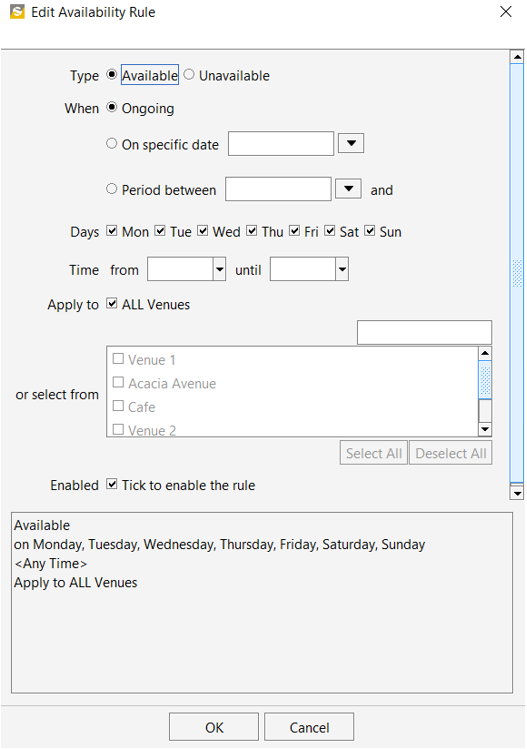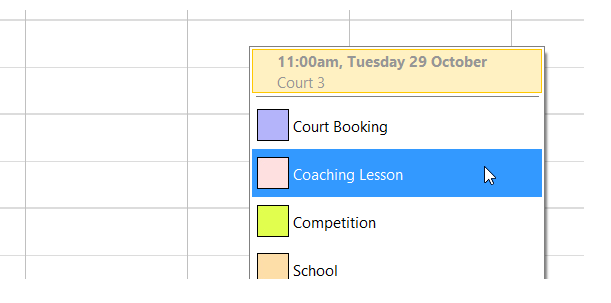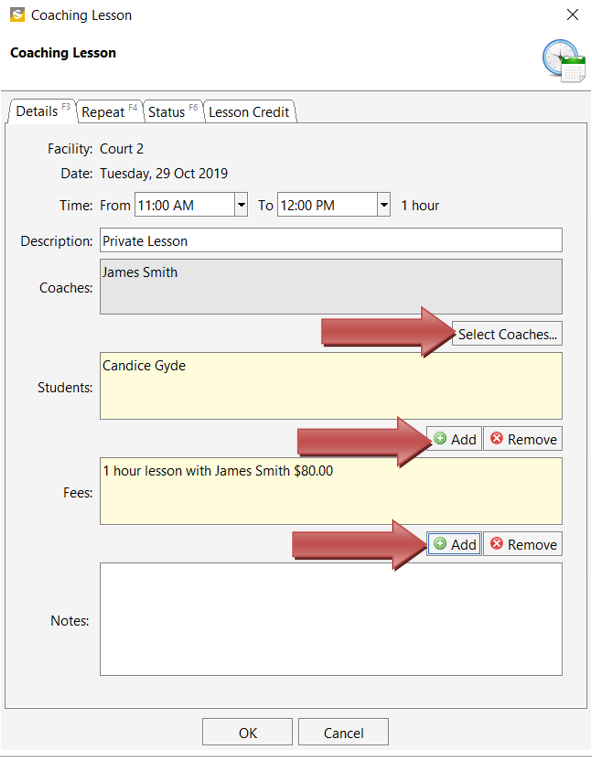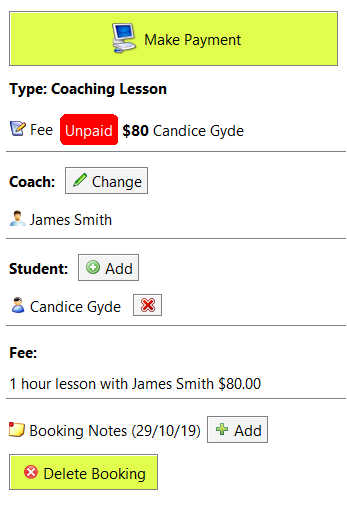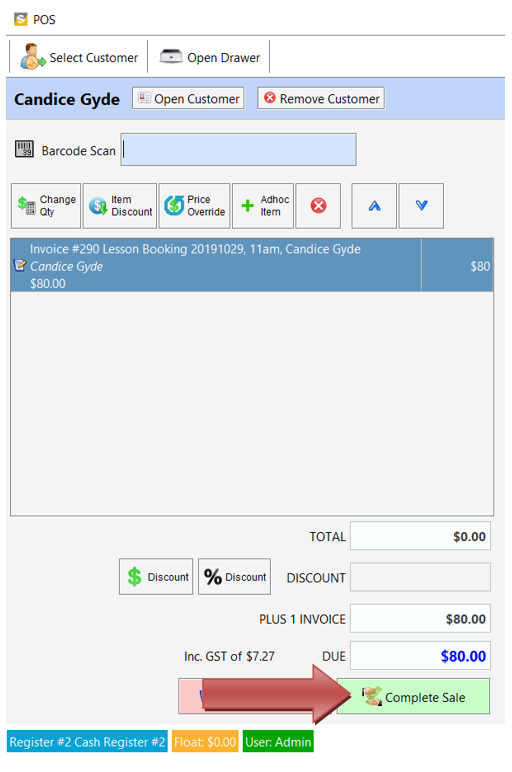Set Hourly Fee Setting for Coach:
Click on Coaches from the left-hand side menu and then double click on a coach to open Coach Details. In the Main Details section, enter the Fee settings. If you enter the fees only for 60 minutes, the system will automatically calculate the fee for other times based on the hourly fee. If you have different fees for different lesson durations then enter it next to the time. Click Save.
Mark Coach Available Times:
Click on Availability as shown in the screenshot above. This will open a new window. Click New Rule to add coach available times.
For this example, we are marking the coach as available for every day of the week.
Creating a Coaching Lesson Booking: Double click on the Calendar and select Coaching Lesson as shown below.
Select Coach, Students and Fee Settings and click OK (multiple students can be added to the same coaching lesson. The system will automatically generate a separate invoice for each student after dividing the fee.). If you want the booking to be repeated (for eg. every Tuesday of the month) then click on the Repeat tab.
A new entry will be created on the booking calendar and the details of the booking can be viewed on the right side of the calendar as shown below.
To make a payment for this booking, click on the Make Payment button. This will open the POS ( point of sale) module and you can complete the transaction.