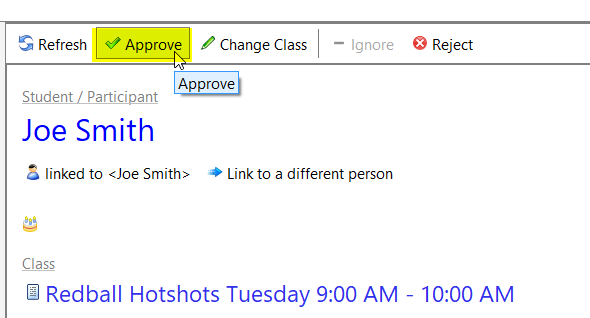Online registrations need to be approved from the Classhub section. This step is to ensure that we do not create any duplicates and only link registrations to existing contacts (if any).
To approve a registration, click on Classhub and then Manage Registrations.
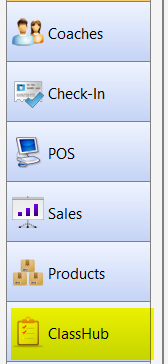
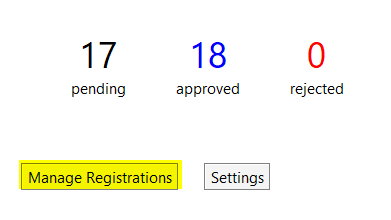
Click Last 30 Days Pending. This will list all registrations received in the last 30 days. Registration will be in a Pending state unless Approved. You can also click on Refresh and then choose a date range.
Select a registration and then click Link to Existing Contact. This will open a search box for you to enter the student’s name.
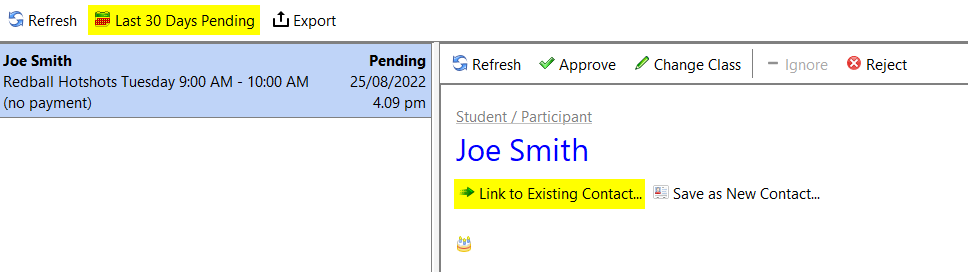
Enter the student’s name in the lookup Contact search box. If we find the contact then we double-click on the contact to link it.
This step ensures that we do not create a duplicate contact.
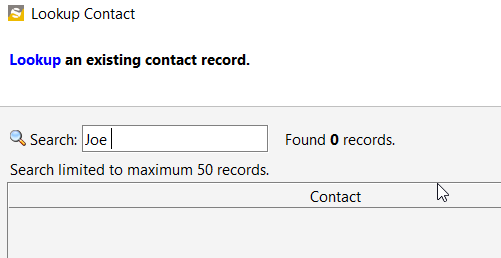
If the search does not bring up any results, we can save this student as a new contact.
Click on Save as New Contact
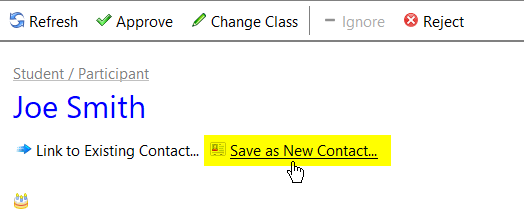
Enter additional details (if any) and click Next.
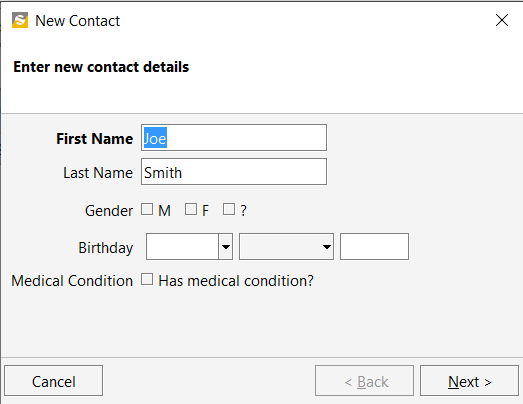
Here, we have 3 options to select from. Select Bill to myself if this student is an adult and wants to manage their own invoices.
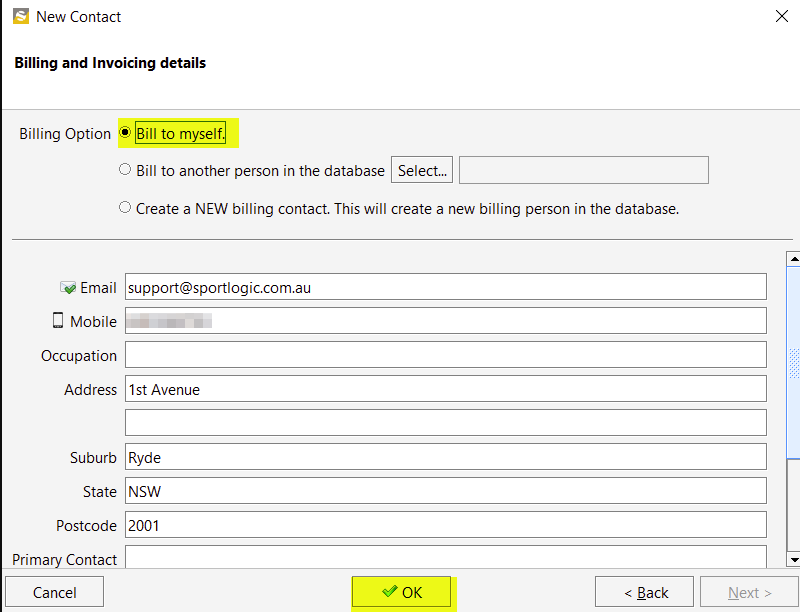
Select Bill to another person if you want to add a parent to manage their invoices. Click Select to check if this parent is already on your contact list.
If an existing contact is found then link it to the contact.
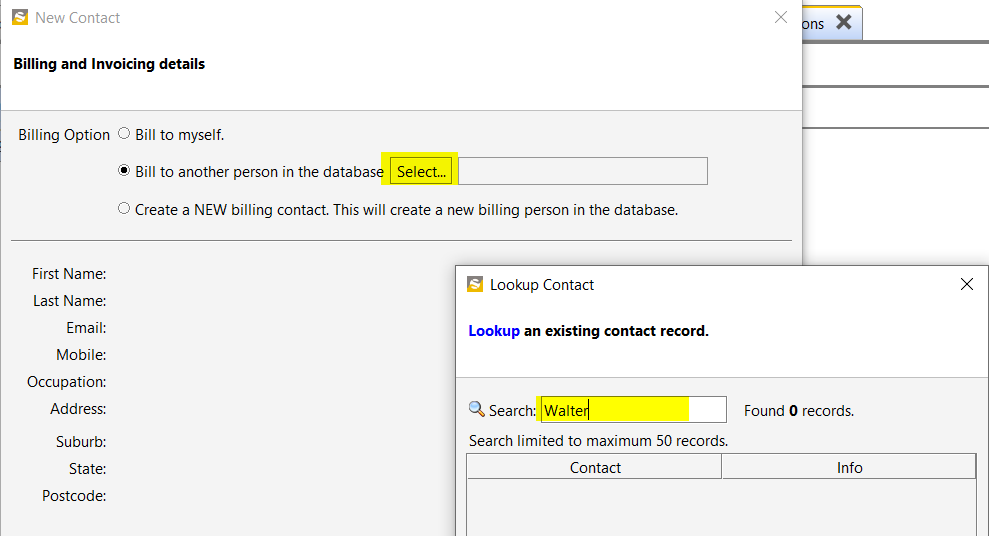
If the parent is not on the list of existing contacts then you can go ahead and Create a NEW billing Contact by choosing the third option as shown below.
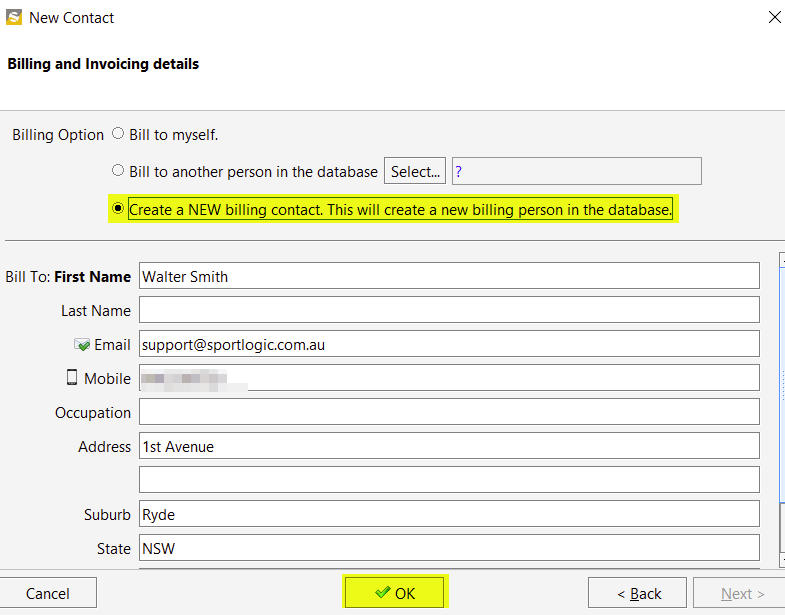
Finally, click Approve. This will add the student to the class. An invoice will also be auto-generated and will be linked to this class.