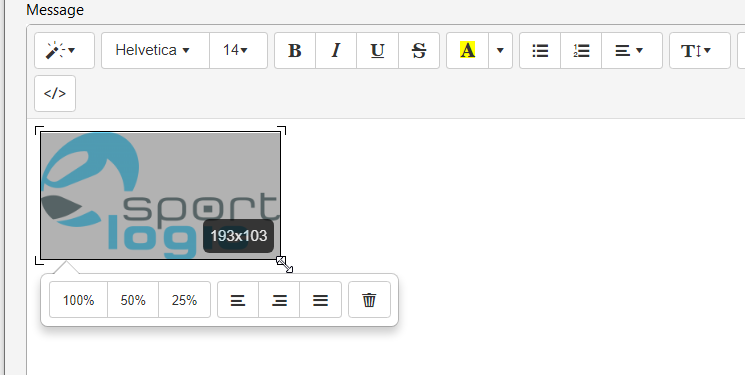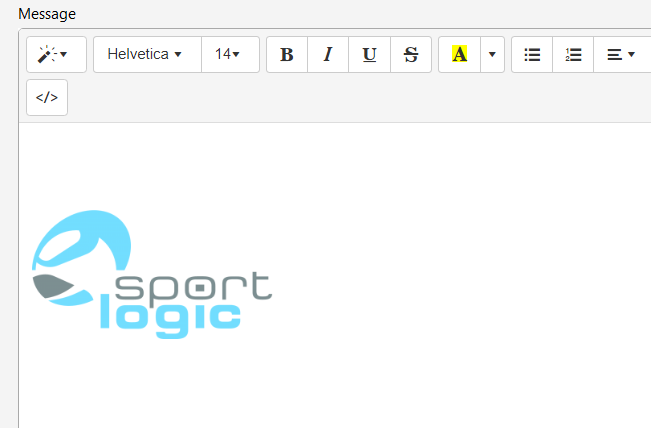When adding a picture to an email template, please remember that the image needs to be saved in your storage first. Simply copying and pasting a picture directly into the template will not work.
To ensure the picture is properly included, you’ll first need to save it to your local storage as shown below.
Click Upload and browse to the picture.
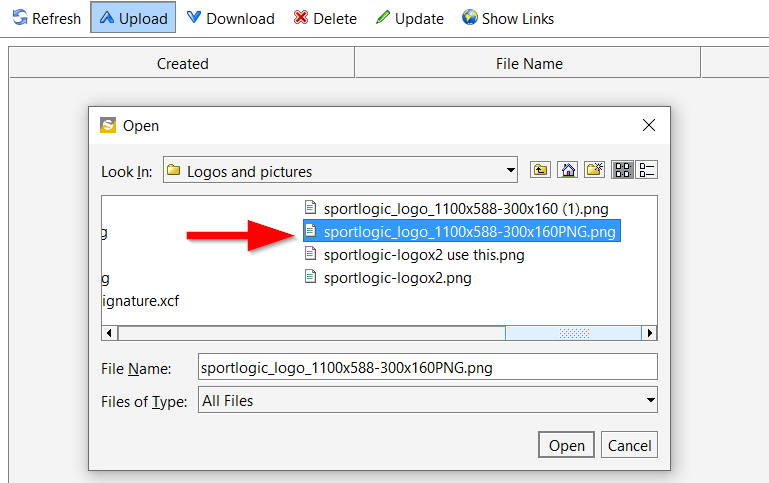
Double click on the new entry and copy the first link as shown below. You can use CNTL-C to copy.
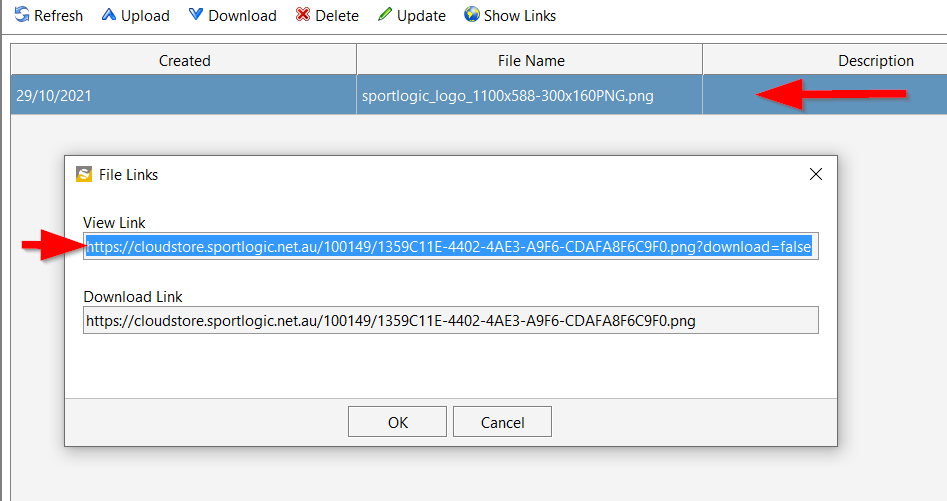
Adding the picture to a template:
Go to File –>Config–>Templates .
Select New template –>Email Template. You can also edit an existing template if you want to. For this example, we are creating a new email template.
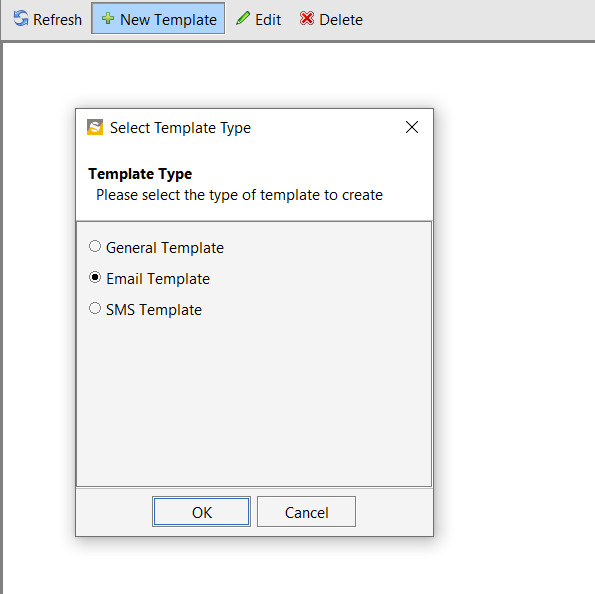
Click on the Picture button.
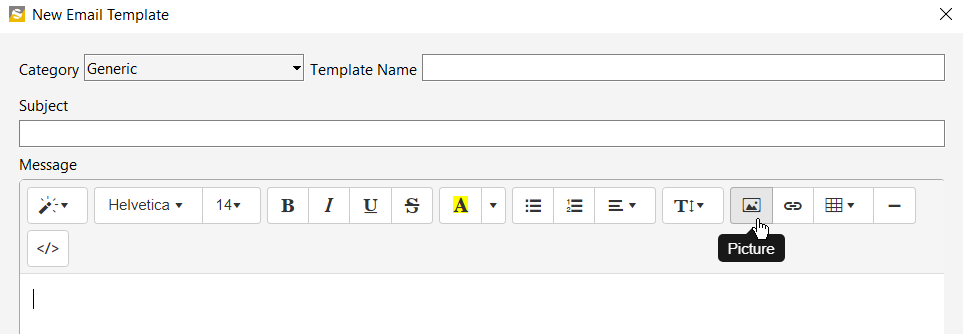
Use CNTL P to paste the link which you have copied earlier and click on Insert Image.
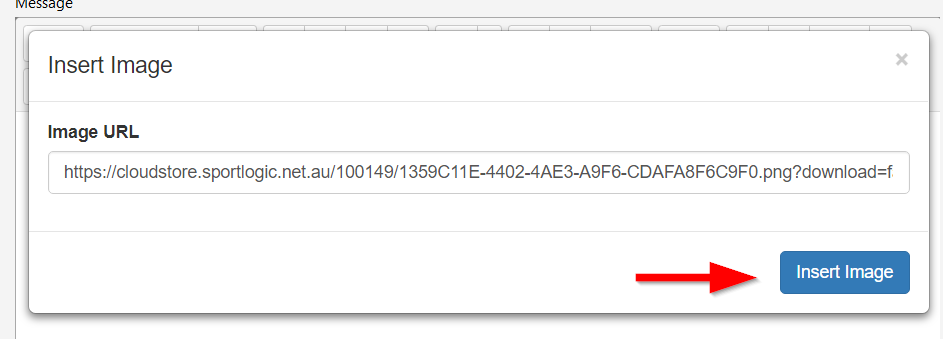
You can resize the image by dragging the corners of the image.