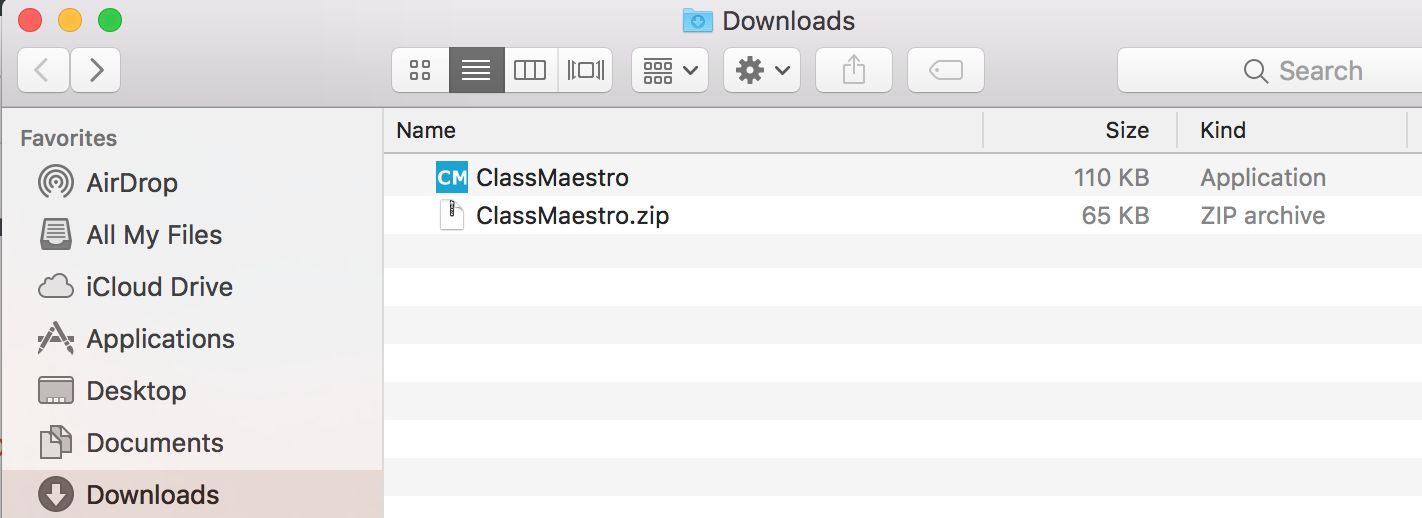If you are a first-time user of ClassMaestro, follow these steps to complete the installation.
1. Click here to Download (for macOS Sonoma v14.6 and earlier)
Click here to Download (for macOS Sequoia v15 and above)You should be able to view the file downloading in the lower-left corner of the screen.
2. Unzip the downloaded file by double-clicking it. The file will be located in the Downloads folder.
3. Double-click the ‘ClassMaesto’ application icon to run your software.
Note: it will be convenient if you copy the ClassMaestro application from the Downloads folder to the Applications folder. This will enable you to view ClassMaestro along with all other installed applications when you click on Launchpad ![]() on your mac.
on your mac.
NOTE:
On newer Mac versions like macOS Catalina 10.15, you may get a warning
– App can’t be opened because Apple can’t check it for malicious software
Please click on the link below to see Apple Support article on how to override your Mac Security Settings.