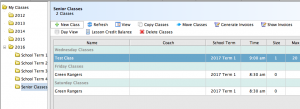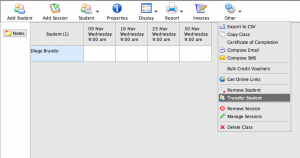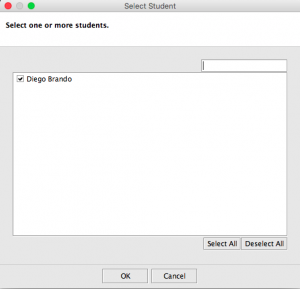The following guide will walk SportLogic users through the process of transferring students out of any given class. Reasons for doing so may include enrolling a make-up class, accidental registration or an unexpected cancellation. As such, SportLogic’s features make it easy for the user to transfer students in and out of classes with only a few clicks.
For the purposes of this guide, let the class the student starts in be named “Class A”, and the class the student finishes in be named “Class B”.
- A window will now appear titled “Select Student
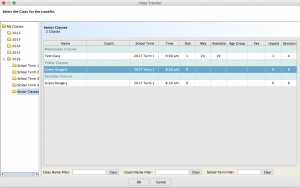 ”. Pick the student or students you wish to transfer out of Class A.
”. Pick the student or students you wish to transfer out of Class A.
- Another window will appear titled “Confirm Student Transfer”.
NOTE: This window will ask you whether you wish to keep the student’s records in Class A or remove them entirely. If you want to keep this student’s records in Class A, such as for archival purposes or payment tracking, select the bottom option: “Keep student in the original class”.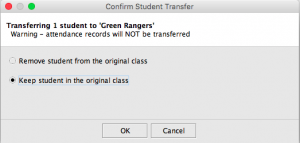
If you haven’t any need for the student’s records in Class A, 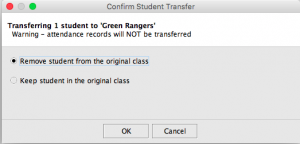 select the top option: “Remove student from the original class”.
select the top option: “Remove student from the original class”.
- Make your selection and click “OK”.
- One more dialogue box will appear, stating the completion and success of the transfer.
Note that you cannot transfer a student to Class B if said student is already in Class B.