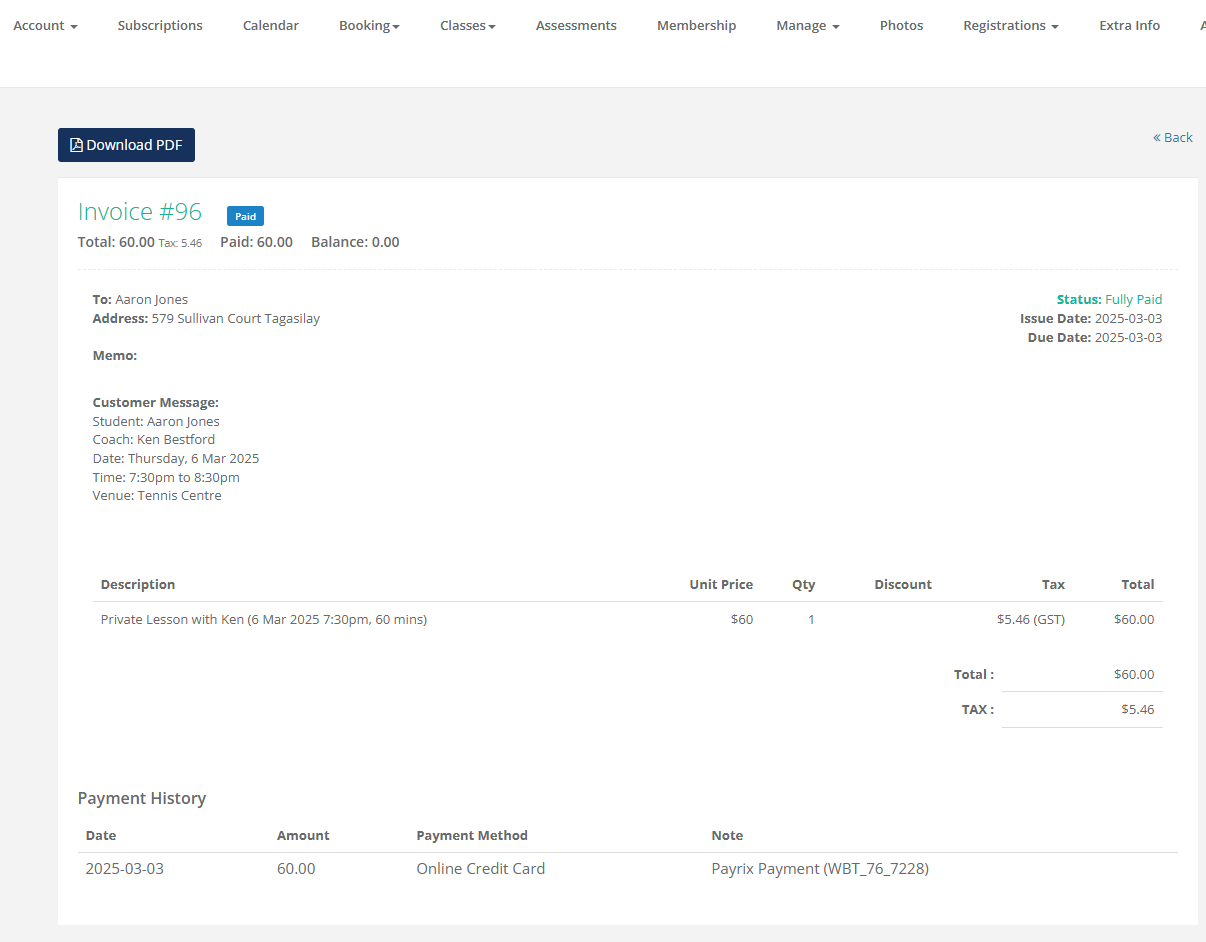This guide explains how to set up and manage the private lesson booking feature, enabling your customers to log in to the customer portal or custom apps to book sessions with their desired coach.
Prerequisites
- Your SportLogic system must be configured to support the customer portal or custom app.
- The system must be set up to use the payment partner Payrix.
- Each venue can only have the same type of resources (e.g. all tennis courts). No mixed resources allowed (e.g some tennis and some pickleball courts).
Access and Configuration
- Customer Portal Access: Private lesson booking is available exclusively through your customer portal or custom apps.
- Venue Settings: In your venue settings, you can configure the following:
- Enable or disable the private lesson booking feature.
- Select templates for email notifications, SMS messages, and SMS notifications to coaches.
- Choose the template used for Terms & Conditions.
- Define cut-off times for same-day bookings and for future dates.
- Enter an additional mobile number for coach SMS notifications (for example, a head coach’s mobile, or centre manger’s number).
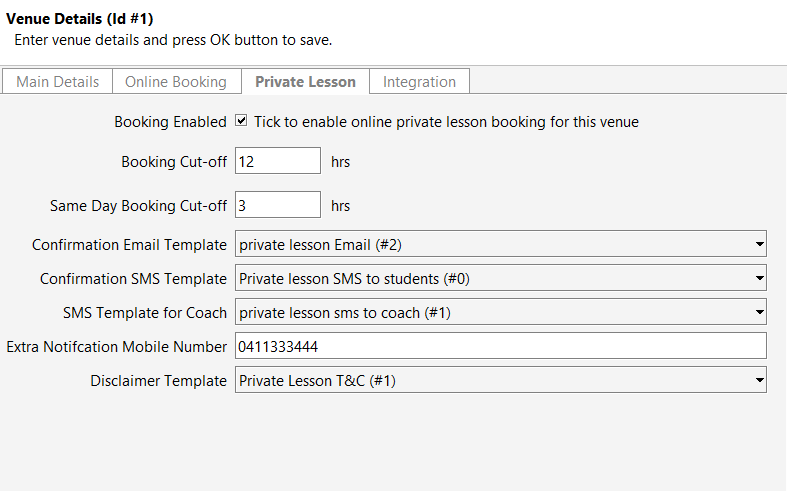
- Update Courts:
- Go to Venue Setting -> Update Courts and ensure that web booking is enabled for the courts you would like to use for private lesson bookings.
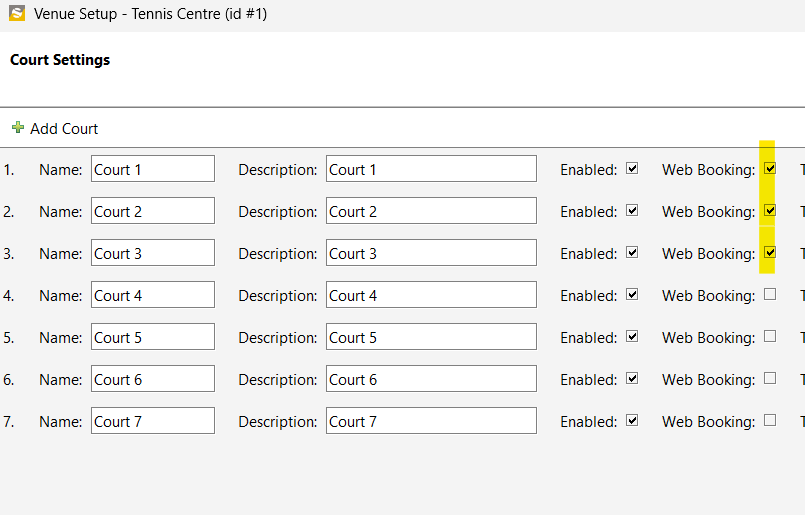
Update courts
- Go to Venue Setting -> Update Courts and ensure that web booking is enabled for the courts you would like to use for private lesson bookings.
- Coach Setup:
- Ensure that each coach has the online private lesson booking option activated.
- If a coach’s display profile is configured, the info will automatically appear in the list of available coaches in the customer portal.
- Coaches must configure their availability and set their private lesson fees accordingly.
- see Coach availability setup: https://help.sportlogic.com.au/knowledgebase/creating-a-coaching-lesson/
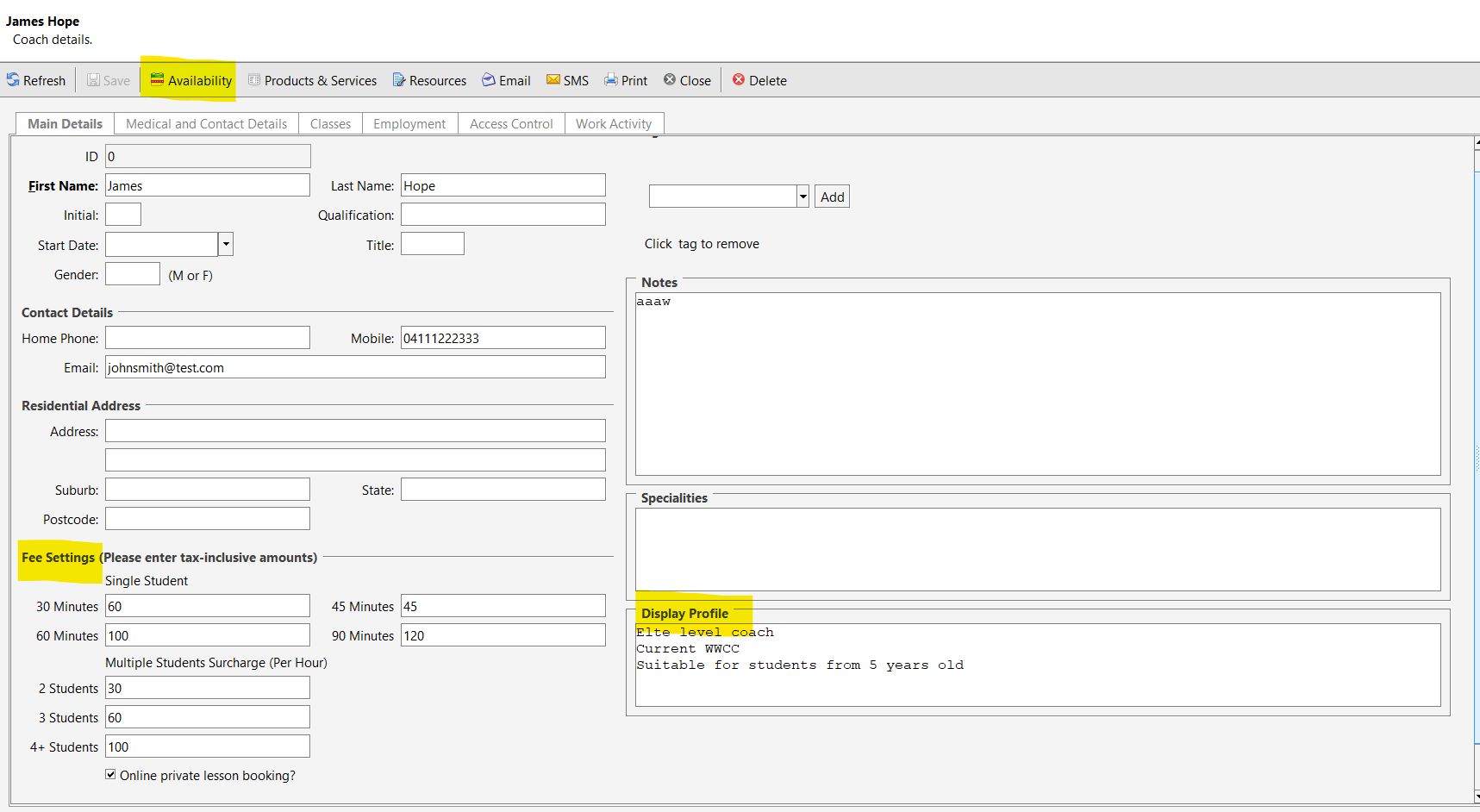
Booking Rules
- Court Selection:
- Only courts available for hire (with web-booking enabled) are used for private lesson bookings.
- Reserved courts are automatically excluded from the booking process.
- Disclaimer:
- A standard disclaimer template is used for private lessons. Please review and update it as needed to match your business requirements.
Payment Processing
- Payment Partner:
- Private lesson payments are processed exclusively through the designated payment partner, Payrix.
- A platform fee is automatically applied to each lesson booking. For example, for a $60 lesson, a $1 fee is added, resulting in a total charge of $61. This platform fee is collected by SportLogic.
- Invoice Management:
- Income from lesson bookings is recorded in the income account specified in the Private Lesson in your venue settings.
Booking Records
- Display and Management:
- All online private lesson bookings are visible in the desktop app calendar, just like manual private lesson bookings.
- Cancellations can be managed using your usual cancellation procedures.
Customer Portal View
Booking Process Workflow
- Step By Step:
- Log In: Customers log in to the customer portal or app.
- Select Booking Option: Choose “Book a private lesson”.
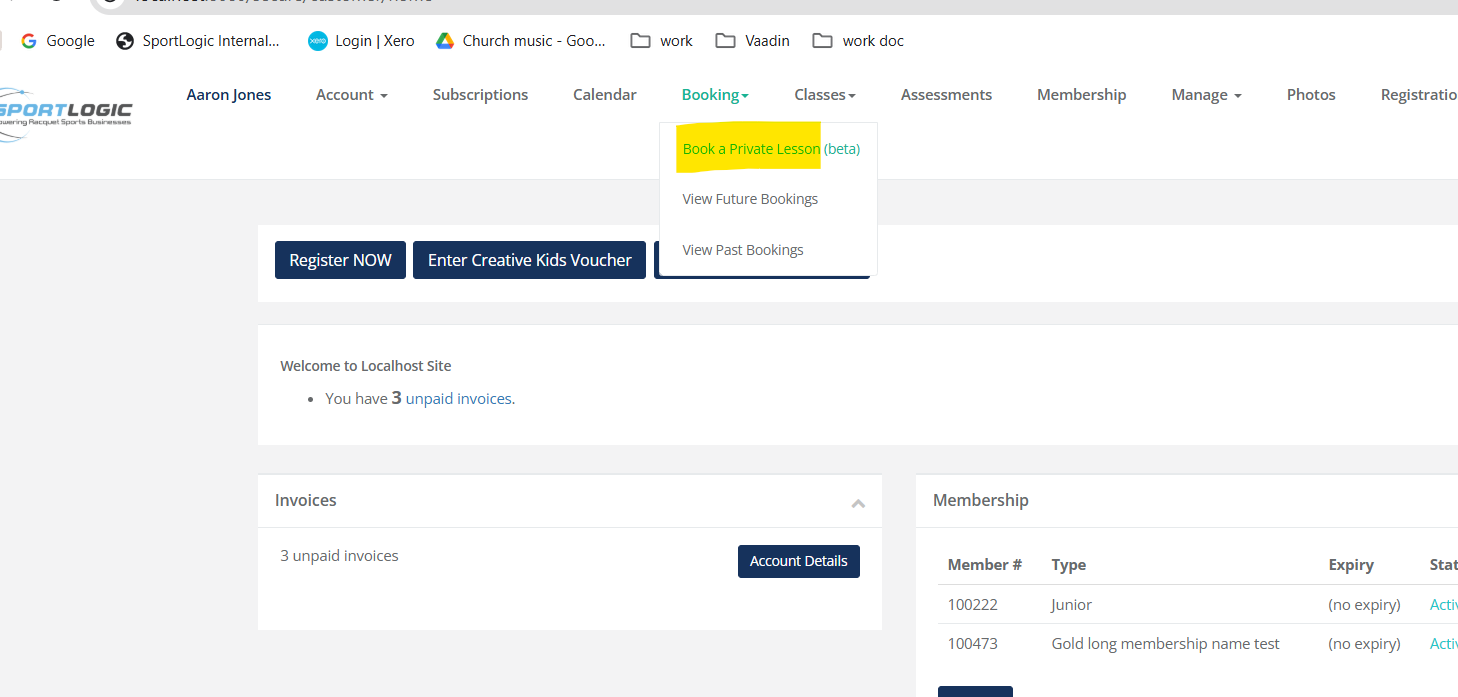
- Choose Details: Customers will be prompted to select a venue, student and lesson duration.
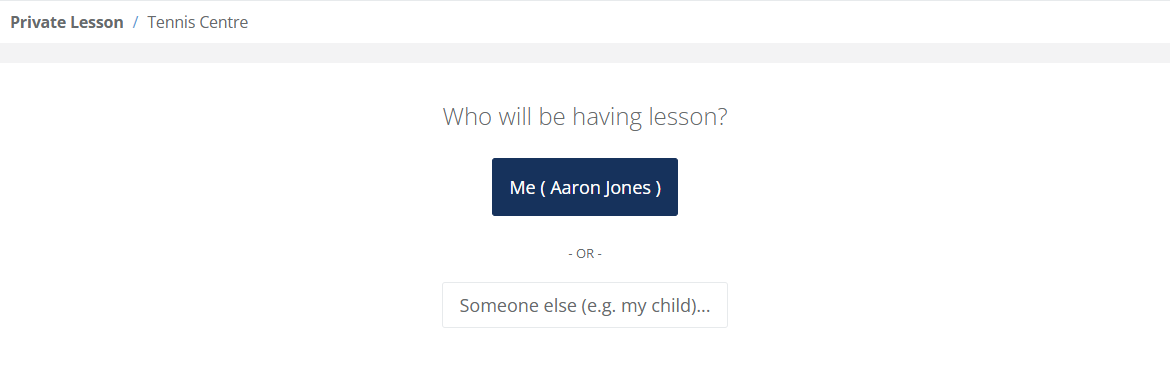
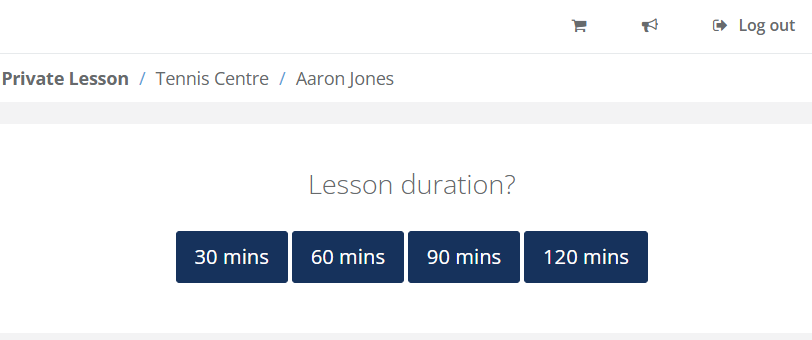
- View Options: A list of available coaches and time slots is displayed—much like the court booking process.
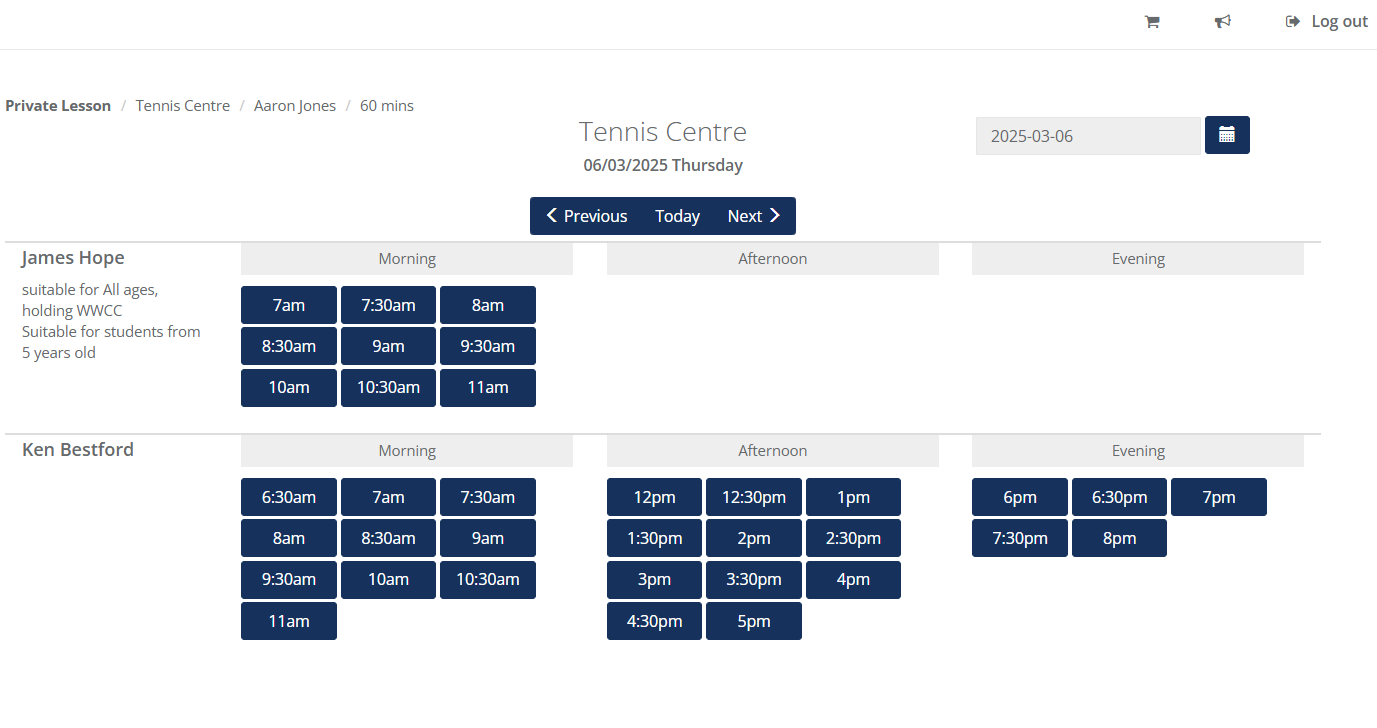
- Confirm Booking: On submission, customers will be asked to confirm the booking by making a credit card payment.
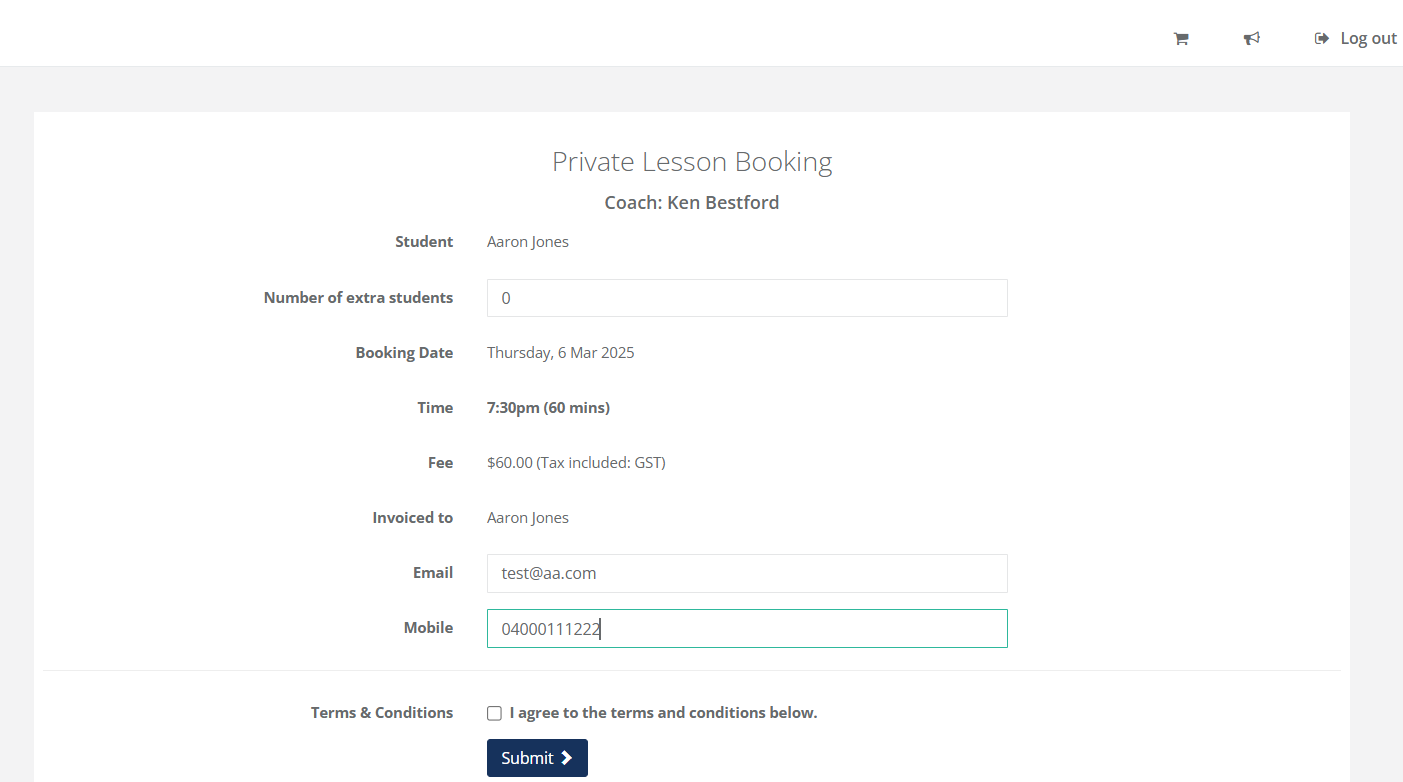
Booking Confirmation and Notifications
-
Customer Notifications:
When a private lesson booking is made successfully:- The customer will receive a confirmation email (according to the template defined in the Venue settings, or a default message).
- The customer will also receive a confirmation SMS (according to the template defined in the Venue settings, or a default message).
-
Coach Notifications:
- The coach will receive a confirmation SMS (according to the template defined in the Venue settings, or a default message).
-
Additional Notifications:
- If an extra mobile number is defined in the venue (for example, for a centre manager or head coach), additional SMS notifications will be sent to that number.
Post-Booking Details
- Booking List: Once booked, private lessons appear in the customer’s booking list, just like court bookings
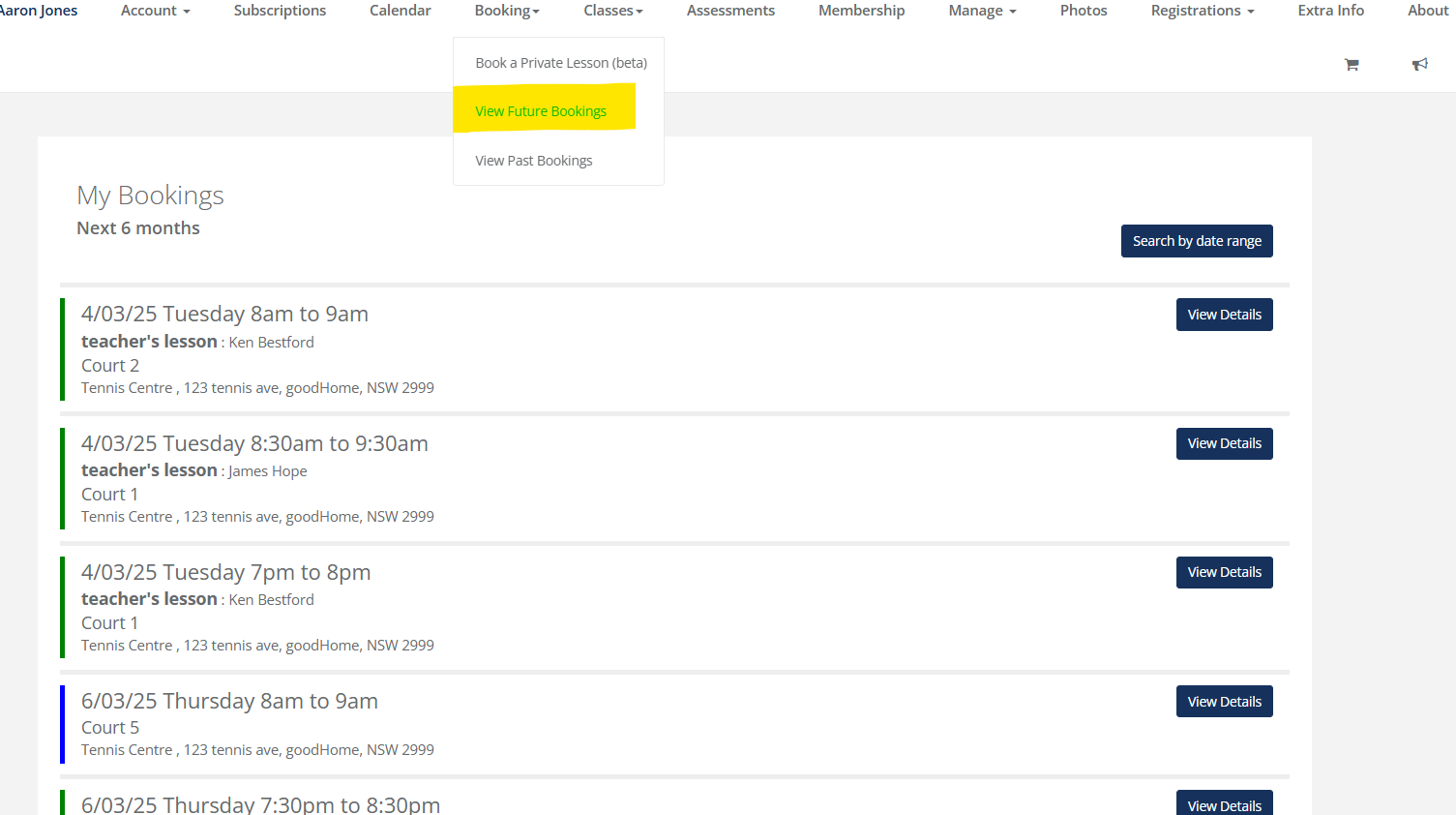
- Invoice Access: Customers can view their invoices directly within the portal, which include details of the lesson charges.