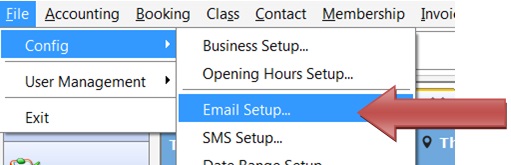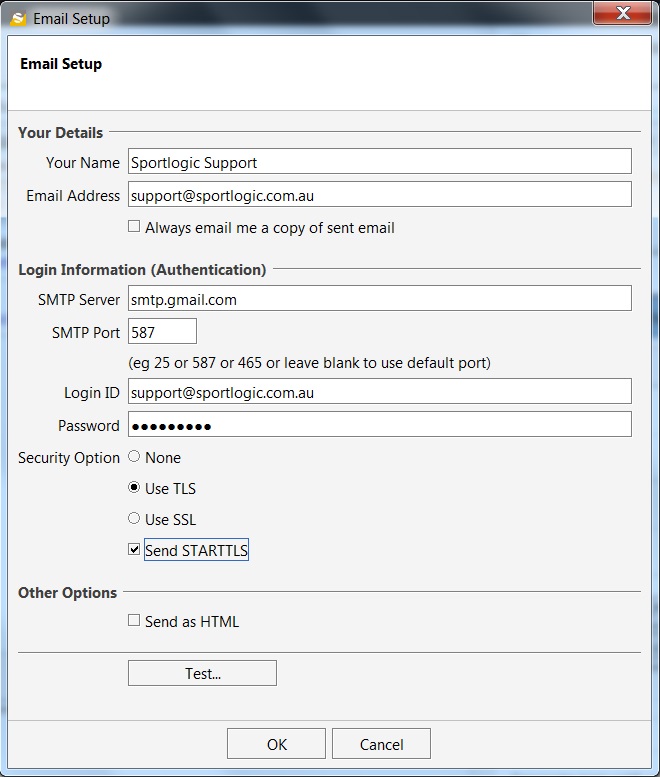Email Setup
You can send emails directly from our SportLogic Software but first you need to add email profiles.
Select menu File->Config->Email Setup and then click Add profile in the new window.
Default Mail Server
You can choose to send email through SportLogic’s email server instead of using your email provider. The setup includes entering your business name and a valid email address (for replies) as shown below.
Also, the option to ‘Use default mail server’ has to be ticked.
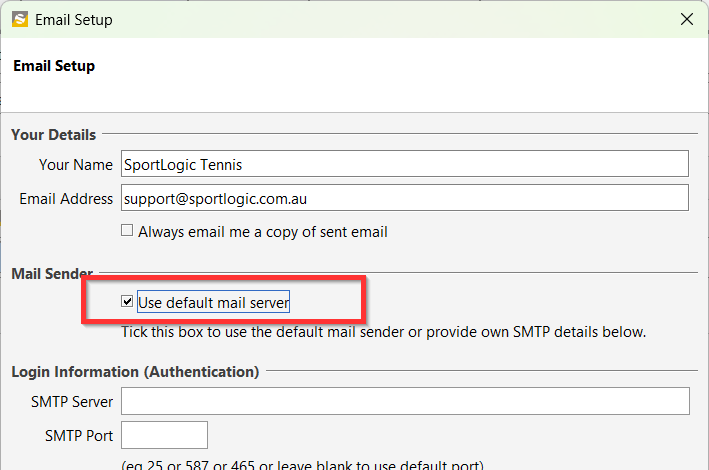
Emails sent through the our default mail server can be view from the Communications menu.
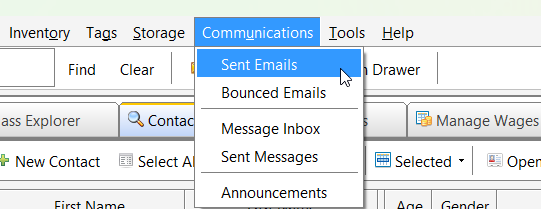
Mail Server Settings
If you choose to use your email server to send emails through SportLogic, you need to save the server settings as shown below. Different email providers will have their own settings. Some common server settings are listed below. You will need your username and password to your email account.
Gmail
SMTP Server: smtp.gmail.com (port 587, TLS=true, SSL=false, Start TLS=true)
IMPORTANT: By default, you will not be allowed to send out emails in SportLogic programs through Gmail. This is due to their security policy, which disallows third-party applications to use your Gmail to send emails. To lift this restriction and allow the use of Gmail in SportLogic programs, simply click this link and follow its instructions.
After you have made the changes, click on Test and check if you receive a test email.
The settings for other common email providers are mentioned below:
Yahoo!
SMPT Server: smtp.mail.yahoo.com (port 587 or SSL enabled port 995)
Yahoo!7
SMTP Server: smtp.mail.yahoo.com (port 465 use SSL)
Give temporary access to third-party apps:
Sign in to Yahoo7 Mail.
Go to your “Account security” settings.
Turn on Allow apps that use less secure sign in.
Optusnet
SMTP Server: mail.optusnet.com.au
Telstra BigPond
SMTP Server: mail.bigpond.com (port 465, SSL=true)
Hotmail
SMTP Server: smtp.live.com (port 587, TLS=true)
NOTE: Make sure you put the same email address as the from address and reply to address else you will get an error – SendAsDeniedException. This is a requirement by live.com to prevent forgery of the from address by using arbitrary user input.
Outlook :
SMTP server name : smtp-mail.outlook.com
SMTP port : 587
SMTP encryption method : TLS
Microsoft 365:
SMTP server name: smtp.office365.com
SMTP port :587
SMTP encryption method: TLS
GoDaddy
SMTP Server: smtpout.secureserver.net (port 80 or port 465 with SSL)
Hosted Exchange 2010 Server: smtp.ex4.secureserver.net (port 587, TLS=true)
Use full email address as login id.
Outgoing mail server access restrictions
An ISP’s SMTP server will likely not allow access by users who are ‘outside the ISP’s network’. More precisely, the server may only allow access to users with an IP address provided by the ISP, which is equivalent to requiring that they are connected to the Internet using that same ISP. Effectively ISP intercepts port 25, redirecting traffic to their own SMTP server regardless of the destination address. This means that it is not possible for their users to access an SMTP server outside the ISP’s network using port 25.
Some servers are set up to reject all relaying on port 25, but valid users authenticating on port 587 are allowed to relay mail to any valid address. Some SMTP servers support authenticated access on an additional port other than 25 to allow users to connect to them even if port 25 is blocked.