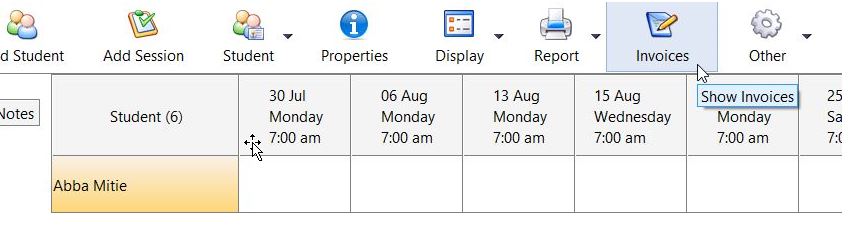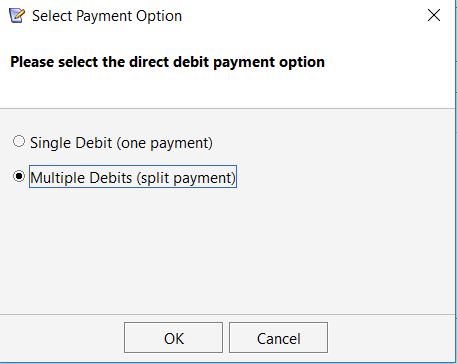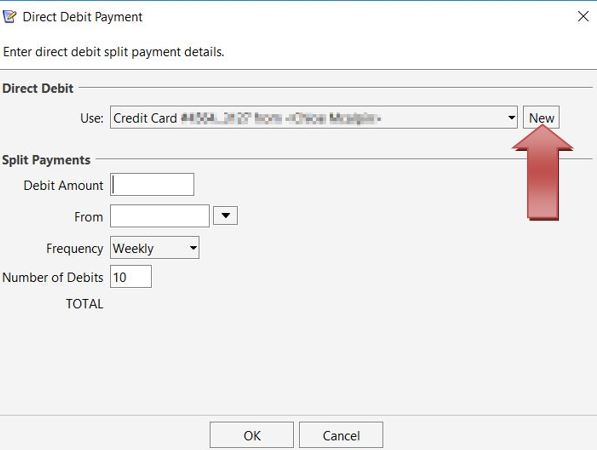This feature will allow you to track direct debit payments through an invoice.
First, you need to create an invoice for the student. Please click here if you haven’t already.
Open a class and click on the invoice button to view all the invoices for the class.
Double click on an invoice to open it and click on the Direct Debit button. 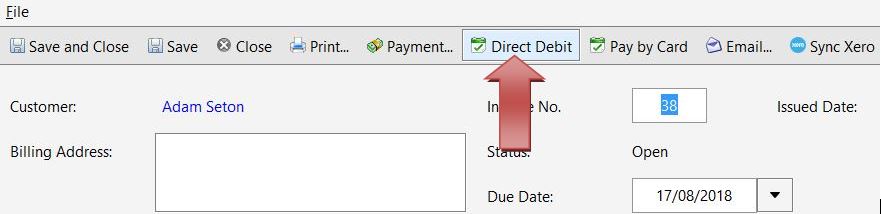
Select the Payment Option – single debit or multiple.
If you have already added a card number or a bank account number for the customer earlier, it will show in the list of available options else create a new entry by clicking on the New button.
Enter the payment amount, start date, frequency and the total number of debits and click OK. The payments will now be scheduled and the invoice will get updated as and when the direct debits occur.
NOTE: You need to click on Integrations (top menu) and then Download Ezidebit Payments to download payments. This will update the invoice balance when the direct debits occur. The invoice status will remain as partially paid until all the debits are completed.
How to view the direct debits details of a customer from the contact details – click here