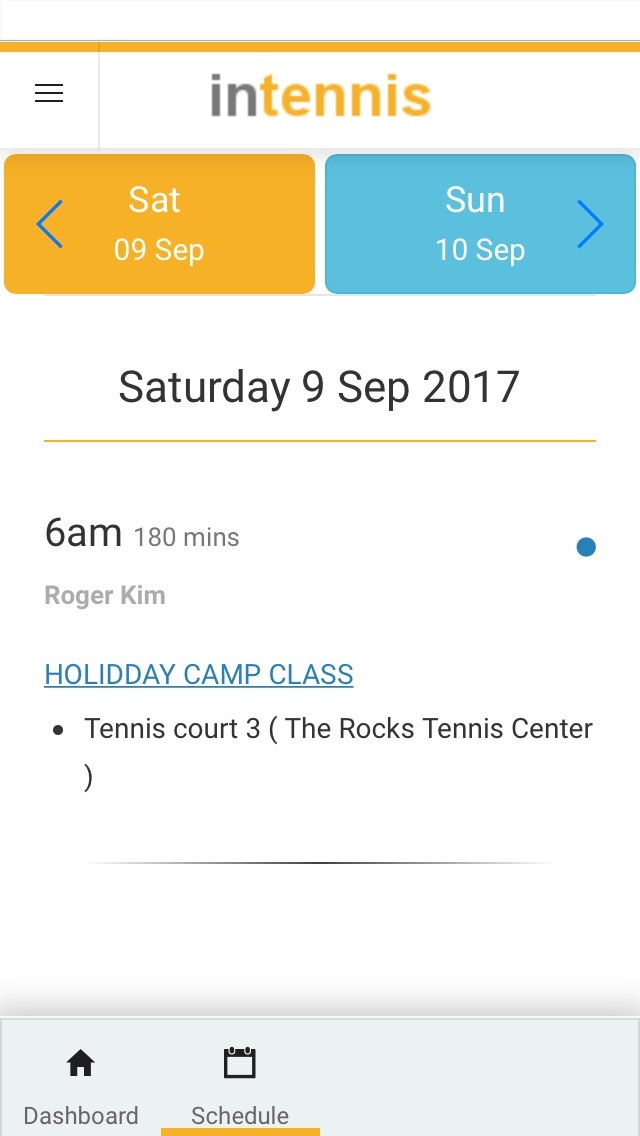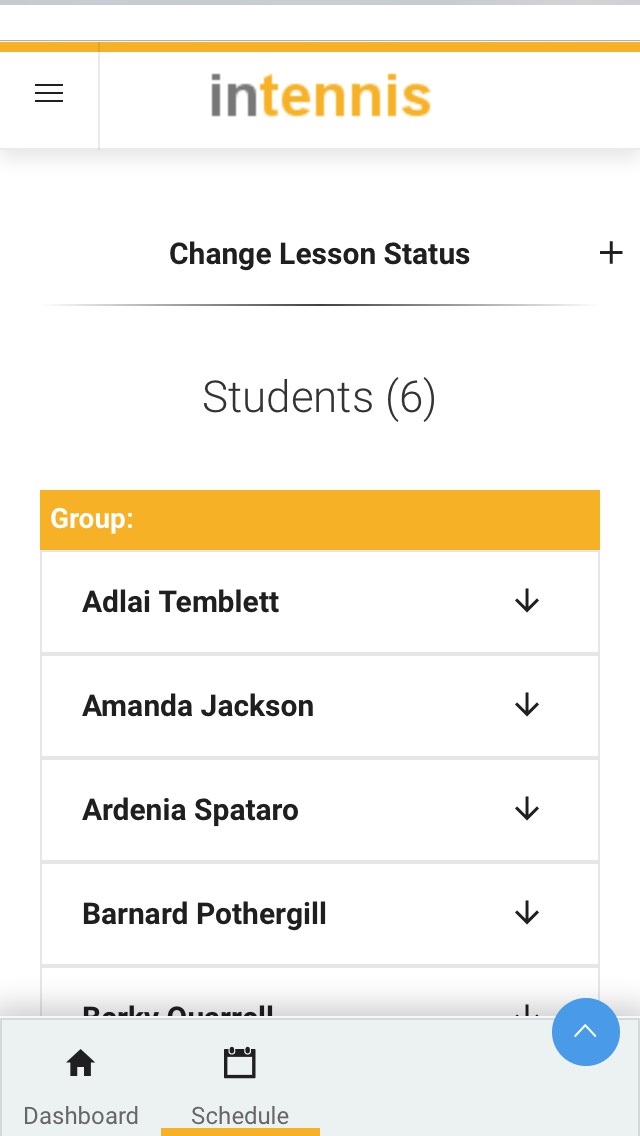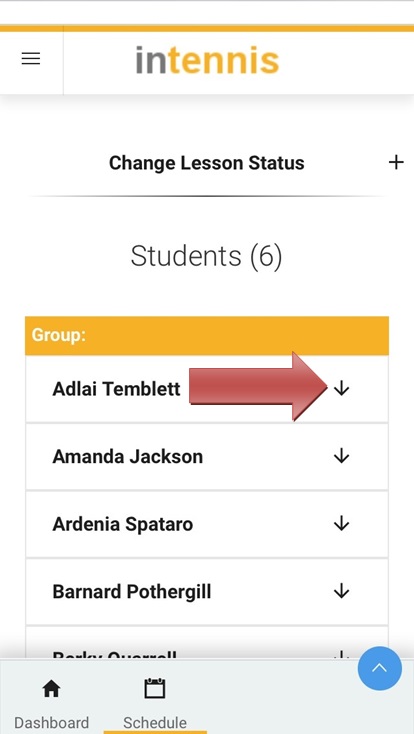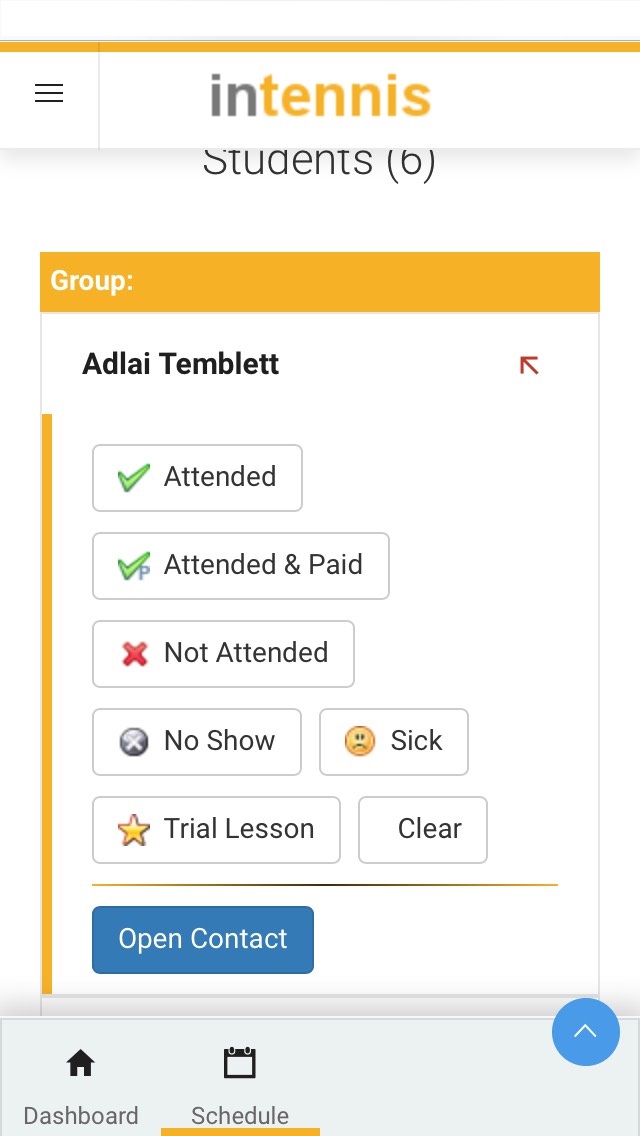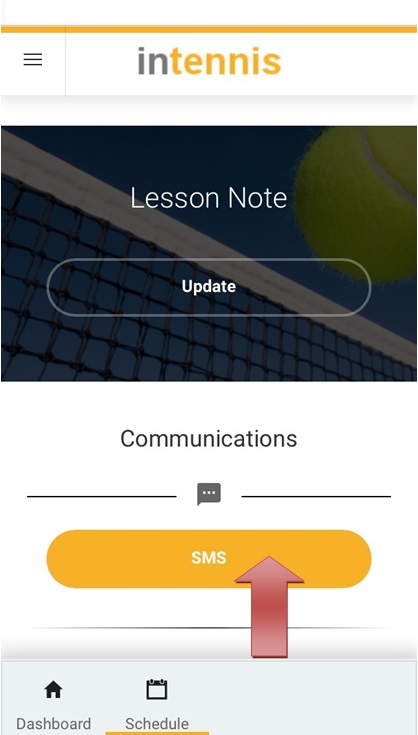VIEW SCHEDULE:
To view your schedule, tap on the Dashboard in the lower right corner of the screen and then on the Schedule button. This will bring up the day’s schedule. You can also scroll through different dates by tapping the dates either left or right.
To view details about the class, tap on the link, in this example, HOLIDAY CAMP CLASS. This will open a new window displaying the students in the class.
All functions related to this class like – marking attendance, taking notes, sending sms etc is done from this page.
MARKING ATTENDANCE:
Tap on the down arrow beside the student name. This will open a list to choose from. Tap on Attended, Trial Lesson etc to mark the student. In case you make a mistake, you can clear the entry by tapping on the Clear button. Any modifications done on the app will reflect immediately on the inTennis software.
SENDING SMS:
If you scroll down a little on this same page, you will find the SMS button. Tap on this button to open the SMS editor. Type your message and then tap send to send sms to all students in this class.